Assigning IP address
Go to solution
Solved by Ssoele,
- Go to your Network and Sharing Center
- Go to Change adapter settings at the side
- Right click on your ethernet connection and go to Properties
- Scroll down a bit in the list and select Internet Protocol Version 4 (TCP/IPv4)
- Click on Properties
- Select Use the following IP address
- Fill in an IP that is within the range of your router at IP address (eg. 192.168.1.20)
- Fill in the subnet mask of your router at Subnet mask (eg. 255.255.255.0)
- Fill in your routers IP address at Default gateway (eg. 192.168.1.1)
- Fill in 8.8.8.8 at Preferred DNS server (Google public DNS A)
- Fill in 8.8.4.4 at Alternative DNS server (Google public DNS B )
- Click OK
- Click Close




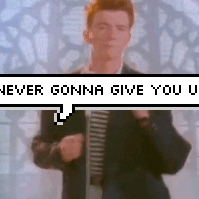


.thumb.jpg.ab6821c090888206ddcf98bb04736c47.jpg)
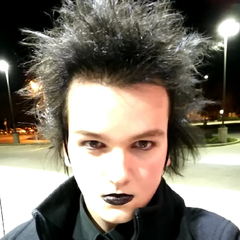









Create an account or sign in to comment
You need to be a member in order to leave a comment
Create an account
Sign up for a new account in our community. It's easy!
Register a new accountSign in
Already have an account? Sign in here.
Sign In Now