Can't boot with Windows fresh install on SSD
-
Featured Topics
-
Topics
-
joshfrog ·
Posted in Mobile Gaming0 -
1
-
0
-
f23948 ·
Posted in Programs, Apps and Websites0 -
0
-
0
-
0
-
Aleph256 ·
Posted in Storage Devices0 -
15
-
Bonznumber1 ·
Posted in Windows0
-









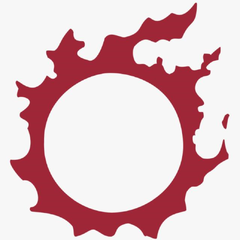









Create an account or sign in to comment
You need to be a member in order to leave a comment
Create an account
Sign up for a new account in our community. It's easy!
Register a new accountSign in
Already have an account? Sign in here.
Sign In Now