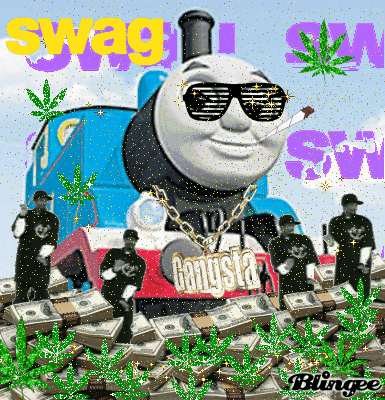-
Posts
110 -
Joined
-
Last visited
Reputation Activity
-
 Karikiro got a reaction from dalekphalm in AVM Fritz Box 7490 NAS Performance With Different File Systems
Karikiro got a reaction from dalekphalm in AVM Fritz Box 7490 NAS Performance With Different File Systems
This router is known for it's poor NAS performance. The question for me was whether or not a native file system would improve performance and apparently it didn't. Normal file traffic i.e. copying files to and from the NAS is very slow as well.
I also have no idea what a network share is. I have set up my laptop to synchronize folders with my main PC in Windows using the Microsoft Synchronization Center (Home Network Function). The Laptop is usually connected with WLAN to the router and my PC with powerline. Network speed between the two is rather quick, so I assume it is an artificial limit in the router's firmware to preserve performance for more important tasks.
I am currently converting the video file from *.mkv to *.mp4 (h264) to see if that improves playback at all but that will take a while.
Thank you for taking the time. ❤️
I have very limited access to the router so that is pretty much out of the question. (It is very "user friendly".) The client PC is fairly capable and the Corsair SSD that is connected to the router achieves 114MB/s when connected directly to the client with USB so I am sure the problem is with the router. (Edit: I checked and the PC is barely utilized during streaming.) As I mentioned to Mayaa the processor may be limited in terms of available overhead for the NAS services. The newer model (7590) is a lot faster which makes me think the NAS was an post-launch addition.
Thank you for your time.
-
 Karikiro reacted to Mira Yurizaki in ms vs. Hz refresh
Karikiro reacted to Mira Yurizaki in ms vs. Hz refresh
Response time is how fast the pixels can switch. Usually it's some shade of gray to another and back. A higher response time means more ghosting, which looks like the image is smearing across the screen if there are moving bits.
Refresh rate is how often the monitor will grab an image from the video card.
-
 Karikiro got a reaction from WhatsAFoote in Modding or Replacing the Power-LED of a Fractal Design Define
Karikiro got a reaction from WhatsAFoote in Modding or Replacing the Power-LED of a Fractal Design Define
This post explains every step to replace or modify the LED, that is mounted in the socket of the powerbutton of any Fractal Design Define (R2, R3 or R4) case.
If you have any questions I will gladly answer them.
The reason I did this is the pointy light the illuminated plastic socket emitts which could possibly blind the user or other persons in the room.
Tools you need
mid-sized crosstip screwdriver
small flat-headed screwdriver
Before you start
Power off your PC and disconnect the powercord or switch off the PSU.
Step 1: Removing the front cover
To remove the front cover simply pull on it. On the bottom side you will find an opening which you can use to do so. Please be carefull when removing it since the frontpanel is still connected.
For easy acces to the powerbutton's socket I suggest you to now disconnect all frontpanel cables and pull the front cover off of the case itself.
Step 2: Removing the USB-Connector-PCB
This is necessary to later pull out the socket the LED is sitting in. To remove the USB-connector-PCB undo the two screws with the mid-sized crosstip screwdriver on both sides. Then carefully pull it back a bit and then down and out.
Step 3: Removing the Socket of the Powerbutton and the LED
This is a critical step due to the fragility of the plastic you are about to work with.
To remove the socket undo the two screws that are fixing it into place and push it down without any tools until it stops.
It will barely move a millimeter but that is enough for now.
Now take your small flat-headed screwdriver. To prevent scratches during the next step I suggest you to wrap plastic tape around it before you go on.
If you look carefully you will notice a small gap between the front cover and the socket.
That is where you want to put your screwdriver and carefully leaver the front covers's plastic up while you push the socket down and out from above.
Step 4: Removing the LED from the Socket
The LED is a standart round-headed 3 mm LED with flange. It is glued in with hot-melt adhesive. To pull it out do not pull on the LED's contacts but take your screwdriver, stick it in between the socket and LED's flange and carefully leaver it out. Please take note that the actual button can be easily removed towards the top by pushing on the connector-side.
Step 5: Modding or Replacing the LED
When choosing your LED keep the following data in mind:
Voltage: 3,3 V
Diameter: 3 mm
As I stated in the beginning I am bugged by the pointy light of the LED.
To change that I use very fine grained sanding paper to matt the LED's surface.
As you can see the light is now spread more evenly.
In addition to that I also matted the powerbutton's and LED's socket. This spreads the light out more evenly over the socket's surface.
Step 6: Remounting the LED
The LED just slides back in. If it is too loose you should consider glueing it in.
Step 7: Remounting the Socket
Line the socket's front-facing fin up and slide it in until it stops. Then push the socket up using the ring around the powerbutton as a guide for its final mounting position. After that screw the two screws back in by using the crosstip screwdriver.
Step 8: Remounting the USB-connector-PCB
Line the USB-connectors up and slide them up until the PCB finds it's place into it's mounting frame. Then screw the two wide-headed screws on each side back in.
Step 9: Remounting the front cover
Pull in all cables and simply push the front cover back on. Reconnect the cables and you are done.
Quite an improvement I would say.
-
 Karikiro got a reaction from DudefromHamburg in Hardware Fix for the Nvidia Kepler Series GPU Minimum 1000 RPM Fanspeed
Karikiro got a reaction from DudefromHamburg in Hardware Fix for the Nvidia Kepler Series GPU Minimum 1000 RPM Fanspeed
Hi, I like quiet computers.
Let's get started.
First off: yes, I am aware that I am talking about a five years old GPU series but I found this interesting enough to share, so bear with me.
The problem:
As far as I am aware at least the 770, 780 & 780ti of Nvidia's GTX GPU series limit the minimum speed of the cooling fans to about 1000 RPM regardless of ambient conditions and software targets. This leads to unnecessary noise and wear in idle and low utilization.
The goal:
The minimum fanspeed is adjustable without impacting cooling capabilities under high load.
Theory:
A PC fan typically has three connections: ground, supply voltage & tacho signal. The first two supply power to the fan and by varying the voltage potential most fans will change their speed. The third indicates the speed of the the motor with multiple voltage pulses per revolution.
Often there is a fourth connection called PWM (Pulse Width Modulation) which can be used to adjust the RPM while keeping a constant supply voltage.
The mentioned Nvidia cards use four pin fans and - by detecting the fan speed at the third tacho connection - know when to maintain the appropriate PWM signal on the fourth pin to limit the minimum RPM.
Since there's no getting into the BIOS easily without risking the card's life the tacho signal the card receives must be manipulated to allow lower fan speed.
Concept:
The fans themselves aren't easy to modify so an external device will be implemented - ideally allowing for swapping fans without modifications.
This device will measure the fan's tacho signal, multiply it's frequency by an arbitrary number chosen by the user and output the modified signal with the resulting frequency.
Implementation:
An Arduino Nano will serve as the computing platform with supporting circuitry.
Code: Please, do not redistribute without my explicit written permission! You are free to use this code as you please for any civil non-profit application.
The code implementation in the Arduino IDE looks as follows:
/* * (c) 2018 - Karikiro * * Do not remove this header. Do not redistribute. Not for use in commercial or military applications. * * This Code is provided as is and may contain errors. * You are applying it at your own risk. * I take no responsibility for any damage or injuries caused by it. */ #define PIN_F_IN 2 //pin number of the input signal #define PIN_F_OUT 9 //pin number of the output signal #define F_SYS 16000000 //system clock frequency in Hz #define UPDATE_TIME 500 //time delay in ms in which the input and output frequency is calculated and output frequency set #define AVERAGE_TIME 2000 //time over which the mean of the input frequency is calculated; this value MUST BE a multiple of UPDATE_TIME #define FREQUENCY_RATIO 2 //desired output frequency divided by input frequency unsigned long previous_timestamp = 0; //last stored timestamp in ms unsigned int icr1_val = 65535; //auxiliary variable to help dynamicly changing the Timer 1 frequency unsigned int f_in_count = 0; //current number of pulses of f_in since last reset unsigned int f_in_idx = 0; //array index for running average of f_in float f_in[AVERAGE_TIME / UPDATE_TIME] = {}; //measured input frequency in Hz float f_in_avg = 1; float f_out = 1; //output frequency in Hz void setupPins(){ pinMode(PIN_F_IN, INPUT); pinMode(PIN_F_OUT, OUTPUT); attachInterrupt(digitalPinToInterrupt(PIN_F_IN), isrD2, FALLING); //attach the interrupt service routine 'isrD2' if 'PIN_F_IN' detects a FALLING edge } void setupTimer1(){ //Timer 1 will be responsible for providing the output frequency and will be configured as described in chapter 20.12.5 and shown in figure 20-9 on pages 166...168 of the datasheet. //Set Compare Output Mode (COM1xn) (P.171, T.20-5): Clear OC1A/OC1B on Compare Match when up-counting. Set OC1A/OC1B on Compare Match when down-counting. //Set Waveform Generation Mode (WGM1n) (P.171/172, T.20-6): Mode: 8 | Timer/Counter Mode of Operation: PWM, Phase and Frequency Correct | TOP: ICR1 | Update of OCR1x at: BOTTOM | TOV1 Flag Set on: BOTTOM //Set Prescaler (CS1n) (P.173, T.20-7): Prescaler is 64, therefore counting occurs every 64th I/O-clock TCCR1A |= _BV(COM1A1) | _BV(COM1B1); TCCR1A &= ~(_BV(COM1B0) | _BV(COM1A0) | _BV(WGM11) | _BV(WGM10)); TCCR1B |= _BV(WGM13) | _BV(CS11) | _BV(CS10); TCCR1B &= ~(_BV(WGM12) | _BV(CS12)); //'_BV(X)' is a MACRO and defined as '1 << X'. It shifts a '1' by 'X' places to the MSB (most significant Bit) } void setup(){ setupPins(); setupTimer1(); } void isrD2(){ f_in_count++; } void loop(){ if ((millis() - previous_timestamp) >= UPDATE_TIME || (millis() - previous_timestamp) < 0){ //Store Current Timestamp for Next Iteration previous_timestamp = millis(); //Calculate Current Input Frequency f_in[f_in_idx] = 1000.0 * f_in_count / (float)(UPDATE_TIME); //multiplying by 1000 to convert from ms of UPDATE_TIME to s //Reset Counter f_in_count = 0; //Shift Index for Array of Input Frequencies f_in_idx++; if (f_in_idx >= (AVERAGE_TIME / UPDATE_TIME)) f_in_idx = 0; //Calculate Average of Input Frequencies f_in_avg = 0; for (int i = 0; i < (AVERAGE_TIME / UPDATE_TIME); i++) f_in_avg += f_in[i]; f_in_avg /= (float)(AVERAGE_TIME / UPDATE_TIME); f_out = f_in_avg * (float)(FREQUENCY_RATIO); //Adapt Timer 1 noInterrupts(); //disable interrupts to ensure correct register values icr1_val = (unsigned int)((float)(F_SYS) / (128 * f_out)); //defines the PWM frequency of the output frequency and is calculated with: f_PWM = F_SYS / (2 * prescaler * TOP) with TOP being ICR1 => ICR1 = F_SYS / (2 * prescaler * f_PWM) ICR1 = icr1_val; OCR1A = icr1_val / 2; //defines the PWM duty cycle interrupts(); //enable interrupts again } }
Pin 2 (D2) will be used to measure the input tacho signal of the fan because of it's interrupt capabilities. Pin 9 (D9) will with supporting circuitry provide the graphics card with the modified frequency because of it can be mapped to a timer.
To allow for different Arduino platforms (those using Atmel's Atmega 328P micro controller) the system clock can be specified. Further, the interval time between updates of the output frequency can be set as well as an averaging interval time to suppress noise on the signal (which MUST BE a whole number multiple of the update time).
Timer 1 will later provide the actual output signal via pin 9 and is set up accordingly as an frequency adjustable PWM timer.
Now if a falling edge of the input tacho signal on the interrupt pin 2 (D2) occurs a counter is incremented immediately. (Exception: While the output time (Timer 1) is beeing configured interrupts are disabled.)
Else the main loop() is run indefinitely: Using the Arduino's millis() function the following is executed periodically (this implementation bugs out after about 49,7 days with a single inconsistent interval but this mod really isn't meant to operate for anywhere near that long and the averaging will smooth that out anyway):
The current millis() is stored for the next interval then the input tacho signal frequency is calculated using the interrupt counter of pin 2 (D2) which is reset right after and stored in an array containing some (in this exact code 4) previous values which are averaged and then fed into the timer 1 registers. At last the frequency counter is reset.
Circuitry:
To enable the Arduino Nano to measure and output the signals the following circuit is build:
The Arduino Nano is attached to a striped prototyping PCB with a bit of double sided sticky tape and connected with jumper cables.
The PCB is home to three four pin male pin headers for three fans, one four pin female pin header for the Arduino Nano, a transistor (Q1) with base resistor (RQ1), a pull up resistor (RZ1), a Zener diode (DZ) and a regular diode (DFW) (depicted as Schottky).
Q1 is driven by pin 9 (D9) of the Arduino Nano via RQ1 and provides the open drain (collector) type output tacho signal to the graphics card.
RZ1 is the pullup resistor for the input tacho signal of the fan which provides an open drain type signal. Since the Arduino Nano I am using is a 16MHz @ 5V variant DZ (a 5,1V Zener diode) clamps the signal voltage while the fan's tacho connection is floating.
Lastly DFW is used as a free wheeling diode for fan spin down to protect the power supply from backfeeding. (probably not necessary but nice to have)
Results:
Measuring with an oscilloscope the following traces can be observed:
Input Signal
Output Signal
Success! As is clearly visible (figuratively not literally because the pictures are pretty bad) the input frequency as shown in the top left corner of the TFT has doubled (for the provided code where FREQUENCY_RATIO was set to 2). This measured result is consistent with what MSI Afterburner reports at 100% fan speed target.
MSI Afterburner without mod
MSI Afterburner with mod
The 500ms update interval is clearly visible. Also for some reason the fall time of the unmodified fan control is considerably longer than with the mod.
Conclusion:
It works. Would be nice to change the ratio externally but I can't be bothered.
If you have any questions please just ask I'll gladly answer them. (Though I may take some time to respond - I am not exactly active in this site but I'll try.)
Hope you enjoyed. ❤️
-
 Karikiro reacted to ItsTheDuckAgain in For 4k gaming, do I need over 16GBs of RAM? And if not, would 4 4GB sticks be better than 2 8GB sticks?
Karikiro reacted to ItsTheDuckAgain in For 4k gaming, do I need over 16GBs of RAM? And if not, would 4 4GB sticks be better than 2 8GB sticks?
In general 16GB are enough for gaming even at 4K.
More important is the ammount of VRAM, once that runs out the files get dumped to the system RAM and things start to go bananas.
4x4GB might be superior to 2x8 if you are running a quad channel board. On Dual channel it will not matter. I would go with 2x8GB on dual channel for sure. When upgrading the 2x8GB setup make sure to get the same model of RAM for less pain in a*** troubleshooting when things go south.
-
 Karikiro reacted to Dr.Moddnstine in My 1995 IBM Aptiva. 486dx2 to i7 6700k. Not 56k safe.
Karikiro reacted to Dr.Moddnstine in My 1995 IBM Aptiva. 486dx2 to i7 6700k. Not 56k safe.
Hello all! Long time LTT fan, new to the forum. I wanted to share my build, as it's really been a labor of love for the past month. I trash picked it from a local computer store in December, and it's come a long way since then.
It started life in 21 years ago 1995 with a 486dx2 running at a mind blistering 66mhz, with a massive 4mb ram, and 1mb video memory. The 3.5 floppy disk could hold a maximum data capacity of 1.44MB. As of a few days ago, it now has a an Intel i7 6700k running at 4.3ghz, 16GB's of 3000mhz ddr4 ram, and 8GB's video memory. The 3.5 floppy drive can read up to 512GB of data from a single diskette. This was not a plug & play build. Massive amounts of cutting, fabrication, welding, grinding, a filing were required. It was awesome.
Here's the full build with gifs for proper demonstrations of the floppy drive in action: http://imgur.com/a/fvh1M
-
 Karikiro reacted to ZenModz in THE POWER CELL - ZenModz "COMPLETED"
Karikiro reacted to ZenModz in THE POWER CELL - ZenModz "COMPLETED"
Thank you for your feed back Karikiro. I try my best to update as much as I can. I would have loved to have done a how to on this build and video of the process, But with working full time. and then coming home to do what I can on the build there is just not enough time to do all the extra thing I would love to do and show. I happy that it is getting as much feed back as it is. Its nice to know that the build is getting some likes.
Cheers, Ken.
-
 Karikiro got a reaction from ZenModz in THE POWER CELL - ZenModz "COMPLETED"
Karikiro got a reaction from ZenModz in THE POWER CELL - ZenModz "COMPLETED"
This looks so nice! I am really impressed by your handy work and the solutions you came up with.
Also thank you for updating so frequently; it is a treat to watch and read. Keep it up!
-
 Karikiro got a reaction from Mikjul in What is and what is not "home" to you?
Karikiro got a reaction from Mikjul in What is and what is not "home" to you?
If by home you mean the building, I would say I prefer wooden and "natural" construction over the modern "sterile" look and especially over a fully automated house.
-
 Karikiro got a reaction from dtsmith69 in CRAZY HEAT PROBLEM HELP
Karikiro got a reaction from dtsmith69 in CRAZY HEAT PROBLEM HELP
Ah, ok. Thanks for clarifying.
I am not really a fan of AIO, either, but that's because the pump-noise would actually make a difference in my system.
I also like the simplicity of air-cooling.
-
 Karikiro got a reaction from dtsmith69 in CRAZY HEAT PROBLEM HELP
Karikiro got a reaction from dtsmith69 in CRAZY HEAT PROBLEM HELP
If by additional time to travel you meant additional cooling-capacity, I understand your point and you can ignore the following text.
Please correct me if I'm wrong but the time the coolant spends in the radiator(s) is relative to the time it spends in the cooling-blocks. Therefore the speed of the coolant-flow shouldn't make a significant difference, once it's above a system-specific value. The coolant should get a similar relative time to heat up as it gets to cool down so the travel-time shouldn't affect temperatures much.
By changing the flow-rate you mostly just increase or decrease the inlet-outlet-delta-temperature of all components, but not the coolant-mean-temperature.
Again, if you meant additional cooling capacity, I understand your argument.
-
 Karikiro reacted to rjfaber91 in MELANIE, or "Beauty Is on the Inside: Internal Surgery on an Unintentionally Estonian Girl"
Karikiro reacted to rjfaber91 in MELANIE, or "Beauty Is on the Inside: Internal Surgery on an Unintentionally Estonian Girl"
Should I be proud if a German compliments my attention to detail, or would that just be national stereotyping*? Seeing as you've clearly read every word I've written in this thread, you'll already know that the nice look of the GPU is something I intend to replicate throughout the system. It's a shame I haven't got the finances to do this project all in one go, because when I'm working on it, I really do tend to get stuck in, and I'd love to just be able to get going on the next stage of the build now that the graphics card is finished. Then again, the longer I have to look at the ugly bits of Melanie, the more pleased I'll be when I finally get around to replacing them...
In other news, I just took a picture that gives quite a nice idea of what the thing looks like in the dark. I thought long and hard about disconnecting the LED connector on the Windforce logo, because I don't really want Melanie to turn into a christmas tree, but I decided to just keep it plugged in, since it's not extremely bad-looking, and the blue light matches the light on the blue LED fans in the top and bottom of the case.
* = Or maybe it would just be a generalisation, given that I've lived very close to the border between the eastern Netherlands and North Rhine-Westphalia for the last seven years...
-
 Karikiro got a reaction from rjfaber91 in MELANIE, or "Beauty Is on the Inside: Internal Surgery on an Unintentionally Estonian Girl"
Karikiro got a reaction from rjfaber91 in MELANIE, or "Beauty Is on the Inside: Internal Surgery on an Unintentionally Estonian Girl"
I have to say, I really enjoyed your build log so far and am eager for future updates.
Your attention to detail and very thorough description of the process makes it rather interesting to read. Keep it up.
Also that graphicscard looks absolutely gorgeous and gives your build quite a nice look despite the CPU-fan-, PSU- and RAM-colours.
I'm very curious to see, how the shrouds are going to turn out.
-
 Karikiro got a reaction from jdblacks7 in Modding or Replacing the Power-LED of a Fractal Design Define
Karikiro got a reaction from jdblacks7 in Modding or Replacing the Power-LED of a Fractal Design Define
This post explains every step to replace or modify the LED, that is mounted in the socket of the powerbutton of any Fractal Design Define (R2, R3 or R4) case.
If you have any questions I will gladly answer them.
The reason I did this is the pointy light the illuminated plastic socket emitts which could possibly blind the user or other persons in the room.
Tools you need
mid-sized crosstip screwdriver
small flat-headed screwdriver
Before you start
Power off your PC and disconnect the powercord or switch off the PSU.
Step 1: Removing the front cover
To remove the front cover simply pull on it. On the bottom side you will find an opening which you can use to do so. Please be carefull when removing it since the frontpanel is still connected.
For easy acces to the powerbutton's socket I suggest you to now disconnect all frontpanel cables and pull the front cover off of the case itself.
Step 2: Removing the USB-Connector-PCB
This is necessary to later pull out the socket the LED is sitting in. To remove the USB-connector-PCB undo the two screws with the mid-sized crosstip screwdriver on both sides. Then carefully pull it back a bit and then down and out.
Step 3: Removing the Socket of the Powerbutton and the LED
This is a critical step due to the fragility of the plastic you are about to work with.
To remove the socket undo the two screws that are fixing it into place and push it down without any tools until it stops.
It will barely move a millimeter but that is enough for now.
Now take your small flat-headed screwdriver. To prevent scratches during the next step I suggest you to wrap plastic tape around it before you go on.
If you look carefully you will notice a small gap between the front cover and the socket.
That is where you want to put your screwdriver and carefully leaver the front covers's plastic up while you push the socket down and out from above.
Step 4: Removing the LED from the Socket
The LED is a standart round-headed 3 mm LED with flange. It is glued in with hot-melt adhesive. To pull it out do not pull on the LED's contacts but take your screwdriver, stick it in between the socket and LED's flange and carefully leaver it out. Please take note that the actual button can be easily removed towards the top by pushing on the connector-side.
Step 5: Modding or Replacing the LED
When choosing your LED keep the following data in mind:
Voltage: 3,3 V
Diameter: 3 mm
As I stated in the beginning I am bugged by the pointy light of the LED.
To change that I use very fine grained sanding paper to matt the LED's surface.
As you can see the light is now spread more evenly.
In addition to that I also matted the powerbutton's and LED's socket. This spreads the light out more evenly over the socket's surface.
Step 6: Remounting the LED
The LED just slides back in. If it is too loose you should consider glueing it in.
Step 7: Remounting the Socket
Line the socket's front-facing fin up and slide it in until it stops. Then push the socket up using the ring around the powerbutton as a guide for its final mounting position. After that screw the two screws back in by using the crosstip screwdriver.
Step 8: Remounting the USB-connector-PCB
Line the USB-connectors up and slide them up until the PCB finds it's place into it's mounting frame. Then screw the two wide-headed screws on each side back in.
Step 9: Remounting the front cover
Pull in all cables and simply push the front cover back on. Reconnect the cables and you are done.
Quite an improvement I would say.
-
 Karikiro got a reaction from Mattias Edeslatt in Show off your not so good rigs.
Karikiro got a reaction from Mattias Edeslatt in Show off your not so good rigs.
I'm kind of crazy about noise. Even the Noctua fans bothered me. So I figured the less fans, the better.
-
 Karikiro got a reaction from Mattias Edeslatt in Show off your not so good rigs.
Karikiro got a reaction from Mattias Edeslatt in Show off your not so good rigs.
I was lucky with this one, because I got it from a hardware store that was going to throw it away. One of the employees pulled it out of his system, assuming it was broken, and sold it to me for 5 €. It turned out, only the fans were broken, causing it to overheat. That's why the beQuiet fans are on there, plus noise-reduction, of course.
Yes, thanks. It works surprisingly well. My CPU runs at stock settings, though.
:{)
-
 Karikiro got a reaction from Mattias Edeslatt in Show off your not so good rigs.
Karikiro got a reaction from Mattias Edeslatt in Show off your not so good rigs.
Freshly cleaned. <3
(Not so sure if it qualifies for 'not so good' but defenitely not high end either.)
Build-log
CPU: Intel Core i5-4670k
MB: Gigabyte GA-Z87MX-D3H
RAM: Corsair Vengeance 2x4GB DDR3-1600 CL9 1,5V
GPU: Asus Geforce GTX 560 1GB
Case: Fractal Design Define R4
Storage: SanDisk Extreme II 480GB
PSU: Seasonic X-650
Cooling: Noctua NH-U12P SE2
-
 Karikiro got a reaction from cheeze_tartz in Show off your not so good rigs.
Karikiro got a reaction from cheeze_tartz in Show off your not so good rigs.
I was lucky with this one, because I got it from a hardware store that was going to throw it away. One of the employees pulled it out of his system, assuming it was broken, and sold it to me for 5 €. It turned out, only the fans were broken, causing it to overheat. That's why the beQuiet fans are on there, plus noise-reduction, of course.
Yes, thanks. It works surprisingly well. My CPU runs at stock settings, though.
:{)
-
 Karikiro got a reaction from flibberdipper in Quiet Fractal Design Define R4
Karikiro got a reaction from flibberdipper in Quiet Fractal Design Define R4
This is a build log of a value and silence oriented computer with efficiency in mind, followed up by some basic overclocking of someone inexperienced.
If you have any questions feel free to ask.
Also: Feel free to correct my grammar. English is not my first language and I do not consider myself being particularly good at it.
Edit: This article has grown quite significantly in size, since it has been first uploaded. I will continue to update this post as well as the thread with information, tips and thoughts about the products I use.
Tl;dr
Contents
Introduction Why did I upgrade?
Previous Situation My previous computer
New System Specifications Computer-components and peripherals
The Build Build log with commented pictures and personal thoughts
Set-Up Basic computer settings and hardware configuration
Power Consumption Synthetical, approximate numbers
Benchmark Results Synthetical numbers with Windows Performance Index, ALLBenchmark Catzilla, Unigine Heaven and Valley
Overclocking and Undervolting Settings and temperatures
November 2013 Update Small report of the situation and what has changed in the four months of operation
January 2014 Update Airflow personalisation, different RAM and minor modding including advanced noise dampening
April 2015 Update Removed soundcard, new SSD, frontpanel mods, broken old and sketchy new GPU
Introduction
Why did I upgrade my PC?
The performance, my previous system offered, covered most of the used applications sufficiently. However, recent purchases were giving it a hard time, so I needed to upgrade.
The new system is supposed to last for some years and to be vastly quieter. I hope to get increased performance without too much of an increase in power-consumption, too.
Edit (07.11.2013): Never mind. I now got a GTX 770, because I need to heat my room.
Previous Situation
This is an Acer Aspire X3900 (Q1 2010), my first and current PC:
CPU : intel Core i3-530 (4/2 cores, 2.93GHz) GPU : Sapphire GT 320 1GB RAM : 4 GB RAM DDR3-1333MHz CL9 HDD : Western Digital Green 1TB (WD19EADS <90MB/s) PSU : 220W PSU Flex ATX ODD : noctua DVD-R/W ... wait As you may have noticed there is something off here.
You need to know that I am quite picky about noise. Therefore, I prefer quiet solutions.
Yet, what you are seeing on the two previous pictures is not quite quiet. In fact it turns into a vacuum-cleaner once one utilizes it.
In an attempt to lower its noise-output, I did the following:
placed cloth-tape on every metal surface that is touching another and is not bolted to which to reduce rattle replaced CPU-fan replaced the defected (friction bearing) PSU-fan by a temperature-regulated ball-bearing-fan (only to short the sensor with a paper-clip after finding out that the PSU is already regulating the fan) and wrapping cloth-tape around it to lower transmission of vibration placed shroud on GPU-fan to force it to pull its air from outside of the case "ghetto-mounted" a noctua NF-P12 in the ODD-bay with two packets of tissues to internally move the air and cool the chipset and ODD / case sandwiched HDD (<52°C)
Since nothing really helped I got myself a Fractral Design Define R4 (very nice case), a Seasonic X-560, a Noctua NH-U12P SE2 and an Asus GTX650-DC-1GD5 (130€ launch, oh gosh). That pretty much solved my worries.
Now you may ask yourself why I do use the Acer case again. Well, after 9 month of usage the PSU decided to make electrical noises. Nothing obnoxious, yet audible, probably caused by the primary ripple smoothing.
Since I planned on upgrading my machine anyway and putting it into the R4, I returned the faulty PSU and rebuild my current PC to its 'personalised' default.
New System Specifications
CPU : Intel Core i5-4670k CPU-Cooler : Noctua NH-U12P SE2 GPU : Asus GTX 650 >> replaced with >> Palit GTX 770 >> replaced with >> Asus GTX 560 SC : Asus Xonar DX 7.1 >> removed MB : Gigabyte GA-Z87MX-D3H RAM : Samsung Green Series 2x4GB DDR3-1600 CL11 1,35V >> replaced with >> Corsair Vengeance 2x4GB DDR3-1600 CL9 1,5V SSD : Samsung 840 Basic 250GB >> replaced with >> SanDisk Extreme II 480GB ODD : DVD-R DL R/W PSU : Seasonic X-650 Case : Fractal Design Define R4 OS: Windows 7 Professional 64bit
Here is a preview of the build in progress since I am waiting for the PSU to return to me.
Why would they package 90€ RAM like toothbrushes?
The Build
The PSU has arrived and the build can go on.
It is a Seasonic X-650 that the vendor send back to me. Compared to the X-560, the X-650 has got black flat cables, which to me look better than the colour-coded, sleeved ones included with the X-560. Even the 24-pin mainboard-cable has got all black wires bundled in a fairly good sleeving.
The angled SATA-power-connector could not be fitted onto the surface-mounted SSD though as it would have been the case with the X-560. Therefore I had to think of another location, which I found on the ODD.
Mounted like that the connectors of both of the drives line up to allow straight cable-routing.
Salad.
Cable-management is mostly done. I did not do an outstanding job I have to admit, but it is out of sight and not too tight of a fit.
Not using any zip-ties also gives me a great amount of flexability, since i do not need to replace any of the mounting-strips if I am changing something.
Soundcard and graphicscard are mounted. (I forgot to take a photo of it, but it is straight forward anyway.) Time to install the CPU-heatsink.
For thermal conductivity I used PROLIMA TECH PK-3.
If you are unsure as to how to apply thermal paste it can be worth to take a look at this video:
http://www.youtube.com/watch?v=-hNgFNH7zhQ
The build is done.
No Pictures of the outside; there is nothing spectacular going on there. Also I forgot to take photos again.
My desk.
The keyboard that you are seeing on the picture above was not intended to be a replacement for the Acer one. I just found it and used it on my old Acer PC for the software set-up of my new PC. After some use I found that for me this keyboard is vastly superior to my previous, when it comes to the typing experience.
I do not know, what type of switches Fujitsu has used on this particular keyboard, but from what I have heard of the Cherry key switches, they seem to be quite similar to the Cherry MX Browns.
That I found it is very convenient, too, since I where looking for a new keyboard and where considering to buy the Corsair K70, despite it having MX Red switches and only red lighting with the black base.
I where struggling, because if I am going to spend that much money on a keyboard, I want it to fit all my preferences, which it did not at all points. I am eager to see what versions of the K70 Corsair will release in the future, but might stay with the Fujitsu to save money.
Set-Up
Mainboard
Stock: All relevant settings set to 'auto' / 'default'
Overclock: fBus=100MHz; nc=43-43-42-42; Uc=1,2V; nm=16
Graphicscard (GTX 650)
Stock: All relevant settings set to 'auto' / 'default'
Overclock: fc=1215MHz; Uc=1,125V; fm=2550MHz (5100MHz)
Graphicscard (GTX 770)
Stock: All relevant settings set to 'auto' / 'default'
Overclock: fc=1293MHz; Uc=1,2V; fm=3804MHz (7408MHz)
Ventilation
2x Front (Fractal Design Silent Series R2 140 at 5V)
1x Rear (Fractal Design Silent Series R2 140 at 5V)
1x CPU (Noctua NF-P12 at 5V)
2x GPU (NZXT FN 12RB at 5V)
1x PSU (semi-passive)
Power Consumption
Power Consumption at power outlet (stock system / overclocked system; GTX 650 / GTX 770)
Idle: 41 - 45W / 51 - 55W
Maximum with OCCT: 139 - 149W / 159 - 169W / 294 - 304W / 333 - 353W
Benchmark Results How to read: Test: stock + 650 / overclocked + 650 (oc) / stock + 770 / stock + 770 (oc) (previous PC)
Windows Performance Index
Processor : 7,6 / 7,7 / 7,7 / 7,7 (6,9) / 7,6
Memory (RAM) : 7,8 / 7,8 / 7,8 / 7,8 (5,9) / 7,7
Graphics : 7,3 / 7,5 / 7,9 / 7,9 (6,6) / 7,9
Gaming graphics : 7,3 / 7,5 / 7,9 / 7,9 (6,6) / 7,9
Primary hard disk : 7,9 / 7,9 / 7,9 / 7,9 (5,9) / 7,9
AllBenchmark Catzilla (RC5 / RC5 / RC6 / RC6 / RC6 / 1.4)
(576p: 4670k + 650, 4670k (oc) + 650 (oc), 4670k + 770, 4670k + 770 (oc), (previous system) and 4670k + 780Ti)
Score : 6319 / 7233 / 19411 / 20339 (1813) / 31957
Hardware (GPU+CPU) : 6185 / 7035 / 19189 / 20096 (1891) / 31798
Physics Test (CPU) : 537 / 646 / 586 / 551 (120) / 644
Fur Test (GPU) : 485 / 533 / 1427 / 1567 (163) / 2870
Fluid Test (GPU) : 348 / 401 / 1387 / 1520 (95) / 2095
Raymarch Test (GPU) : 216 / 250 / 785 / 893 (73) / 1197
Loading Time (ms) : 10817 / 9144 / 11132 / 10855 (31786) / 10594
Unigine Heaven 4.0
(basic)
FPS : 46,2 / 51,7 / 142,6 / 153,8 (16,3)
Score : 1163 / 1302 / 3591 / 3873 (410)
Min FPS : 25,6 / 27,3 / 28,2 / 29,9 (10,0)
Max FPS : 81,5 / 92,7 / 241,9 / 296,1 (26,6)
(extreme)
FPS : 14,8 / 16,7 / 49,1 / 54,4 (6,0)
Score : 374 / 420 / 1236 / 1371 (152)
Min FPS : 5,4 / 9,8 / 19,9 / 22,0 (3,9)
Max FPS : 34,7 / 38,1 / 115,6 / 135,0 (10,5)
Unigine Valley 1.0
(basic)
FPS : 38,7 / 43,8 / 107,3 / 106,8 (13,6) / 110,8
Score : 1620 / 1833 / 4489 / 4469 (568) / 4635
Min FPS : 20,2 / 24,7 / 24,4 / 28,0 (8,6) / 32,7
Max FPS : 76,0 / 82,1 / 170,2 / 161,7 (23,7) / 165,3
(extreme)
FPS : 18,7 / 21,1 / 60,0 / 66,4 (5,2) / 90,2
Score : 784 / 882 / 2511 / 2778 (219) / 3772
Min FPS : 9,0 / 12,5 / 27,7 / 29,2 (3,1) / 36,0
Max FPS : 33,5 / 39,0 / 118,7 / 123,7 (9,3) / 157,5
(extreme hd = 1920 x 1080 p)
FPS : 14,3 / 16,0 / 45,7 / 48,9 (-) / 72,9
Score : 600 / 671 / 1910 / 2048 (-) / 3050
Min FPS : 7,4 / 9,6 / 24,5 / 24,8 (-) / 34,8
Max FPS : 26,0 / 29,1 / 84,1 / 68,8 (-) / 139,9
Overclocking and Undervolting
This Gigabyte Z87 / Haswell Overclocking Guide helped me out a lot.
For the following results I would like to repeat that all fans are running at approximately 5V and the computer is operating at about 24°C room temperature.
Result GPU (GTX 650 / GTX 770)
GPU Clock: 1215MHz
GPU Voltage: 1,125V
Memory Clock: 2700MHz (5400MHz)
Temperature: <76°C
Fan (AUTO): <35% (<30°C ambient)
Result CPU
Multiplier: stock
Vcore: 1,025V (undervolted)
Multiplier: 42 (overclocked)
Vcore: 1,150V
Notes:
AIDA64
38/38/37/36x (stock) at 1,010V after 2 hours
LTT Forums CPU Overclocking Database
November 2013 Update
An update.
While my old computer is suffering from random experiments, such as cooling the Sapphire GT 320 passively and overheating it in the process, remounting the HDD to several random places in the case to lower noise and temperatures, and peltiering the spirits out of the poor i3, there isn't much that changed during the four month period, the new computer has been running by now.
Basically there are three things that changed: SSD, rear case fan and the GPU.
The SSD, that I mounted on top of the ODD, had to move at some point and I didn't bother to stick it back, so it is almost carelessly chucked behind the mainboard tray.
Don't worry the temperature is fine, it is an SSD after all.
There is also a new fractal design Silent Series R2 140mm now mounted in the back, while the noctua moved back to its prior position.
I mainly bought the additional fan, because it annoyed me to turn the fan control up to '7V' to start the noctua fan up on system start. It now sits on the CPU cooler, just because I have it. It isn't necessary at all.
The major reason I even update this post is the new Palit GTX 770 (vanilla), that I got for about 260 Euro. If it hadn't been for the low price, I probably hadn't bought it.
It is reasonably silent at idle, but can be heard under load. Please be aware, that I am picky about noise, so this might be a fairly silent card to you. For a more detailed subjective description go here.
Thanks for reading this far. I am not sure, if anyone cares about this project, but if there is anyone I can help with this post, I am glad, I could.
January 2014 Update
I have re-uploaded all pictures of all my topics in high quality. (<=2MB 1600x1200p; offline compressed)
It took me some time to figure out what was wrong with the picture quality I achieved, but now I know that the images where compressed online by wiping a sandy sponge over them several times and then crumbling them to the desired size.
Noise
I took off the fan-bracket of the graphicscard to replace the original fans due to their excessive noise-production under heavy load.
After two hours of trying different ways of mounting 120mm fans onto the card itself, I gave up and thought about other ways.
I came up with a mounting arm that screwed onto the PCI-covers, but it didn't fit with the materials I had and wasn't strong enough. So I decided to buy Alpenföhn's mounting system that is included with their "Peter" GPU-cooler.
Currently, there are two NZXT 120mm fans mounted onto the bracket. They are connected to a 1-to-4 PWM splitter, which is connected to the case's fan controller. It also provides power to the rear and CPU fan (the second CPU fan doesn't offer a significant temperature decrease and adds noise, so I removed it), so now all fans are controlled by one voltage.
With all fans at 5V and ambient temperatures around 23°C the GPU runs without throttling in BF3 (max, no AA @ 1080p) and any older games at 60 fps. Only in AC4:BF (max, no AA, no Physx @ 1080p) it starts to sweat, but still offers about 34-60 fps (avsync; 42 fps average), as it downclocks the core to 1045 MHz at <85°C.
Since the fans I use aren't as quiet as I wished them to be and I assume that this issue wouldn't be solved by any other fan, I figured that further noise dampening was appropriate. For that purpose I ordered some sheets of studio noise dampening material that is usually used to cancel out echo when voice or music is being recorded.
For testing I first installed the foam onto the mainboard facing panel. I didn't expect it to be very effective, but surprisingly the result was very good.
To decrease the noise more effectively I scattered the off-cut of the original piece within the case.
Furthermore, my brother noticed, that the front fan cover, which I assume is there to give the case a cleaner look, when the door is opened, theoretically reflects some of the noise, the front fans emit, and removing it, allowed the noise to run directly into the foam of the front door, achieving a greater noise cancellation than the stock configuration. So I removed it and experienced this assumption to be true.
Side effects are easier cleaning of the filter and the now larger chamber the fans can pull their air from.
The result: Sitting in front of it in a silent room the only noise I hear is the whisper quiet airflow of the six fans inside. No amount of money spend on better fans could have given me a better result and considering the price of six new fans, a tenth of it for the foam instead seems fairly appealing to me.
If you feel bothered by your computer's noise, you already own reasonably quiet fans and your case supports it, I definitely recommend this method before anything else.
Hardware
I am now using Corsair Vengance RAM (2x4GB DDR3-1600MHz CL9-9-9-24 at 1,5V). That is, because it is faulty and my brothers machine couldn't deal with it as well as mine can. *should probably return it*
Due to the new GPU cooling, the soundcard had to move down two slots.
To connect it to the m-ATX board I got a PCIe x1 extention cable. It isn't particularly beautiful but serves its purpose just fine.
I finally personalised the frontpanel to my preferences. The mods include matting the power LED socket, for which I have written tutorial here, and the USB ports, which I lowered into the case to fit the bevel as the audio connectors are as it has been probably intended by fractal design in the first place. There are some problems with that, however. The USB 3.0 cables make contact with the duct, if the connector socket is pushed down too far. For that reason the USB ports can be at a slight angle. None the less, I am satisfied with the result.
April 2015 Update
Typical April weather.
It's been a while since the last update - fifteen month to be exact.
In chronologic order: the changes.
Since the beginning I had trouble with the Asus soundcard as it decided to occasionally turn the volume up to max on start-up, distorting all sounds until restart and therefore causing a very loud and terrifying screeching sound that was supposed to be the Windows 7 start-up-jingle.
Since it was only necessary on the old board to not have to listen to obnoxious background-noises, I removed it.
--------------------------------
Mid 2014 the Palit GTX 770 quit on me but that wasn't the only bad thing to happen: shortly after, the Samsung 840 Basic 250GB SSD died, too. The sudden end was probably provoked by continuously having only 0,3GB of available space left to compensate for dead sectors.
"No big deal", I thought to myself "I will just return it and use an HDD in the meantime". ... But no. Apparently, if you choose \C as the data to backup in Windows, but not separately "User", it will save \C but not all of it. In my case not the userdata. Oh well.
The SSD was repleaced by a SanDisk Extreme II 480GB, whilst the 850 evo I got back from Samsung went into a Lenovo ThinkPad L540.
Since the GTX 770 still hadn't arrived I looked for alternatives.
While asking in different computer-stores for some scrap GPUs/-coolers for a GT 320 I intended to use, I was surprised they offered me a seemingly broken Asus GTX 560 that one of the employees pulled out of his personal system. They said I could have it for a small tip and that by chance it may be still operational.
A quick test at home after carefully cleaning it revealed that it was indeed still operational.
The only parts broken were the fans, which I replaced a few days later with bequiet Silent Wings PWM 92mm fans.
After another week a new 770 arrived at my house, but since the 560 is powerful enough for my needs and I currently need to save money I sold it.
--------------------------------
Next up: frontpanel. I widened the cable-hole to allow the USB3-cables to pass through while having the ports fully seated back into the frontpanel and glued the PCB in place.
I also added a few LEDs with custom acrylic glass socket around the USB and audio ports and immediately removed it again, because it looked horrible. So horrible in fact, that I didn't even take a photo.
It was made from four separate layers glued together and slotted in between the ports. The LEDs were connected to 12V.
Also this.
I installed and removed that, too.
--------------------------------
The GPU has been running fine the last two month but I still wanted to check, whether everything was alright.
That is what greeted me, as I opened the case:
Rubber bands don't cope well with warmth, but I didn't expect them to wear out that quickly.
Since rubber bands were out of the question and I still had the custom mounting arm that I didn't use, I modified that one to carry the GPU fans.
It screws onto the Alpenföhn mount.
--------------------------------
I finally got around to make a proper stand for my desk, too.
-
 Karikiro got a reaction from Lonewolf33651 in Black Snow build
Karikiro got a reaction from Lonewolf33651 in Black Snow build
It's nice to see some budget-builds on here. Even if they aren't super fancy you can still make them look nice and clean.
Good job on this one. I like it.
-
 Karikiro reacted to Enderman in White Heaven ~ Enderman's S340 mod/build log ~
Karikiro reacted to Enderman in White Heaven ~ Enderman's S340 mod/build log ~
Thank you to @BurnerMC for the free banner! <3
Hello, and welcome to my S340 build+mod log!
Intro:
For a few years now I have had a Corsair 800D as my PC case. I originally bought it because I wanted something that looked nice and was easy to build in, and get rid of my $50 red LED cheap case.
Slowly I began converting my PC colour theme to white. Why? Because it was not a flashy colour that demanded attention. It was subtle, clean, and minimalistic.
When NZXT released the S340, I began thinking about "What would I like to see in a case?"
My criteria were:
-Small, compact (because my 800D was a pain to move anywhere)
-Large window (because I want to see as much as possible of the interior, this is also why I was originally considering the 760T)
-White (because I felt like the black from the 800D was a bit too much, and hard to balance out with white components)
-Clean & minimalistic (no fancy lighting, fan controllers, or vents)
I finally decided to buy the S340 because it was so cheap (only $70!) even though it was not a perfect case. In fact, far from perfect. This is where I decided to start doing a bit of PC modding. Nothing extreme, but small tweaks and adjustments to make it the right case for me.
===============================================================================
NOTE: this PC was partially inspired by this build:
The second PC with the flexible white tubing is where I got my idea for a white-accent black-background colour scheme
===============================================================================
So lets go on a journey to see how I made my S340 a better build!
Let's start off with the PCIe slot covers. The interior of the S340 is matte black, but the rear panel of the case is full white, and the glossy black covers didn't fit in. Solution? Paint.
After:
Next I needed to add the white lighting. Two 30cm Bitfenix Alchemy White LED strips is what I chose. They fit perfectly, one on the top, and one on the front.
I added a custom power switch for the LEDs because I wanted to be able to turn them off at night. Before when I had the NZXT Hue the only control I would use was ON/OFF, so a single switch at the back of the case was enough for me.
I now connected the LED strip to a fan header on my motherboard. I can control the brightness of the LEDs by using ASUS thermal radar to change the "fan speed" on that port This way Its not at 100%, I find 70% is bright enough.
I drilled a hole for the switch to pass through, and I know its not pretty, but you can't see this at all from anywhere but the back of the case.
Here is the first lighting test:
It's white, trust me. The incandescent lighting makes the white balance go bonkers
I also decided to line the whole interior of the case with Silverstone sound dampening foam. It helps quite a bit, I have to say. It doesnt make it silent, but it certainly removes a lot of the high-end noise from the interior, leaving only a low rumble to be heard.
As you can see in the image above, I also replaced the horrible PSU fan filter with a nice ultra-fine Silverstone white fan filter. All the screw holes and other holes at the bottom of the case I sealed with white vinyl tape, to prevent dust from entering.
Next is the top of the case. It looks horrible. It is one of the worst design flaws of this case. The top of the S340 is matte black, unlike all the other 5 sides of the case in glossy white. Plus it has a fan hole in it.
Solution? White carbon fibre wrap.
Currently I'm not skilled enough in vinyl cutting to make the carbon fibre reach all the way over the top I/O, but I might do that in the future. The main thing is that ugly fan hole is covered and never to be seen again.
And finally some pictures of the case itself, fully modded to my liking.
White sleeved cables are a must in a build like this. I bought some white sleeved SATA data cables, front panel audio cable, GPU 6pin and 8 pin cables (which I sewed together) and a SATA power cable which I plastidipped white, because white sleeved SATA power cables were unavailable from any store in my area. This will be added to the white sleeved 24 pin power and 8 pin EPS cables that I already have in my build.
And finally before I leave for today, here are the beautiful Noiseblocker e-loop B12-PS 120mm fans that I bought. $100 of fans right here.
I can safely say these are the highest quality fans I have ever bought, and have good static pressure-to-noise-level ratio from my time with them. Very satisfied.
Great for the white colour scheme
Inside the case:
And finally, the poor PSU that is going to be hidden under the PSU shroud, never to be seen again.
Thanks for reading! I have run out of time for today, its late and I need to go sleep, but I am not done!
Tomorrow I will be posting the finished system pics, so make sure to follow if you want to see White Heaven complete!
-
 Karikiro reacted to Enderman in White Heaven ~ Enderman's S340 mod/build log ~
Karikiro reacted to Enderman in White Heaven ~ Enderman's S340 mod/build log ~
Finished build pictures
This is what the build looks like, and finished for now. Keep in mind that the incandescent lighting in my room makes either the case look yellow or the lighting look blue. I can assure you that both the case and the lighting are pure white irl.
Starting to put everything together in the new case:
I like this new tubing position
Cable management is not perfect, but that is because not only am I using stock PSU cables instead of custom length cables, but I also need to have the white extensions. So basically I have hundreds of feet of cable crammed into the small square hole at the bottom of the case
Pretty much done here.
This is my SSD which I was originally planning to plaint, but I was short on time so instead I decided to wrap it in more of the white carbon fibre. I think it looks pretty good, by I would like to redo it sometime with properly cut vinyl, since it isn't perfectly straight along the edges.
Goodbye old case! You served me well.
And now for the finished pics...
Thanks for visiting! I hope you guys liked it
I have some planned upgrades for this coming year, which will involve more modding and maybe some custom cooling Stay tuned!
-
 Karikiro reacted to ManWithBeard1990 in StealthRay 1.0 -- a silent build in a custom case.
Karikiro reacted to ManWithBeard1990 in StealthRay 1.0 -- a silent build in a custom case.
FINISHED BUILD:
Specs:
CPU: AMD A10 7850K, CPU@4.3 GHz, iGPU@1028 MHz
Cooling: Cooler Master Hyper 212 Evo, fan in pull, MDF plaque with AMD sticker on top.
Mobo: ASRock FM2A88X Extreme4+
RAM: Kingston HyperX Beast 8GB 2400MHz CL11
Storage: 2X Seagate Laptop SSHD 1TB
Power: Cooler Master 500W non-modular PSU
Case: StealthRay
ORIGINAL POST:
Hello, all
I've been watching Linus Tech Tips for a very long time now, as I like that sort of thing. Recently my Dell XPS 17 died and, since I have recently acquired an iPad I assumed it would be okay if my next machine wasn't portable, and save a bit of money that way. Thing is though, while there are many cases available on the market, there aren't many that I like that are, well, affordable for me. I built a system inside an Antec 300 for my brother once and that is a nice case, but it's very open and lets a lot of noise out. Seeing as an off-the shelf solution wasn't really what I wanted, I turned to Inkscape to draw up some plans and plan to have it laser cut at my local FabLab. Today I went to get the first few pieces cut, so I thought it'd be nice to share how the build goes along. Also, plans will be made available if everything fits properly, so if you like it and want one for yourself, you can just grab these and have one made.
I've testfitted the pieces I already have together, so the internal layout is already somewhat recognizeable.
-
 Karikiro got a reaction from Jumper118 in Unigine Valley Benchmark Scores Thread + SUPERPOSITION ***Over 1000 Submissions!***
Karikiro got a reaction from Jumper118 in Unigine Valley Benchmark Scores Thread + SUPERPOSITION ***Over 1000 Submissions!***
Intel Core i5-4670k @ 3400 MHz (3400MHz)
Sapphire GT 320 (1024MB) @ fCore= 589 MHz; fMem= 891 MHz
4,3 FPS
181
Extreme HD (1920 x 1080)
-
 Karikiro got a reaction from DrWuppmann in Modding or Replacing the Power-LED of a Fractal Design Define
Karikiro got a reaction from DrWuppmann in Modding or Replacing the Power-LED of a Fractal Design Define
This post explains every step to replace or modify the LED, that is mounted in the socket of the powerbutton of any Fractal Design Define (R2, R3 or R4) case.
If you have any questions I will gladly answer them.
The reason I did this is the pointy light the illuminated plastic socket emitts which could possibly blind the user or other persons in the room.
Tools you need
mid-sized crosstip screwdriver
small flat-headed screwdriver
Before you start
Power off your PC and disconnect the powercord or switch off the PSU.
Step 1: Removing the front cover
To remove the front cover simply pull on it. On the bottom side you will find an opening which you can use to do so. Please be carefull when removing it since the frontpanel is still connected.
For easy acces to the powerbutton's socket I suggest you to now disconnect all frontpanel cables and pull the front cover off of the case itself.
Step 2: Removing the USB-Connector-PCB
This is necessary to later pull out the socket the LED is sitting in. To remove the USB-connector-PCB undo the two screws with the mid-sized crosstip screwdriver on both sides. Then carefully pull it back a bit and then down and out.
Step 3: Removing the Socket of the Powerbutton and the LED
This is a critical step due to the fragility of the plastic you are about to work with.
To remove the socket undo the two screws that are fixing it into place and push it down without any tools until it stops.
It will barely move a millimeter but that is enough for now.
Now take your small flat-headed screwdriver. To prevent scratches during the next step I suggest you to wrap plastic tape around it before you go on.
If you look carefully you will notice a small gap between the front cover and the socket.
That is where you want to put your screwdriver and carefully leaver the front covers's plastic up while you push the socket down and out from above.
Step 4: Removing the LED from the Socket
The LED is a standart round-headed 3 mm LED with flange. It is glued in with hot-melt adhesive. To pull it out do not pull on the LED's contacts but take your screwdriver, stick it in between the socket and LED's flange and carefully leaver it out. Please take note that the actual button can be easily removed towards the top by pushing on the connector-side.
Step 5: Modding or Replacing the LED
When choosing your LED keep the following data in mind:
Voltage: 3,3 V
Diameter: 3 mm
As I stated in the beginning I am bugged by the pointy light of the LED.
To change that I use very fine grained sanding paper to matt the LED's surface.
As you can see the light is now spread more evenly.
In addition to that I also matted the powerbutton's and LED's socket. This spreads the light out more evenly over the socket's surface.
Step 6: Remounting the LED
The LED just slides back in. If it is too loose you should consider glueing it in.
Step 7: Remounting the Socket
Line the socket's front-facing fin up and slide it in until it stops. Then push the socket up using the ring around the powerbutton as a guide for its final mounting position. After that screw the two screws back in by using the crosstip screwdriver.
Step 8: Remounting the USB-connector-PCB
Line the USB-connectors up and slide them up until the PCB finds it's place into it's mounting frame. Then screw the two wide-headed screws on each side back in.
Step 9: Remounting the front cover
Pull in all cables and simply push the front cover back on. Reconnect the cables and you are done.
Quite an improvement I would say.