Cloning HDD to SSD - What am i doing wrong?
-
Topics
-
0
-
0
-
2
-
0
-
0
-
Suomikoira12 ·
Posted in Graphics Cards0 -
Stu-shent ·
Posted in CPUs, Motherboards, and Memory1 -
3
-
okkee ·
Posted in New Builds and Planning3 -
Sayem ·
Posted in CPUs, Motherboards, and Memory4
-



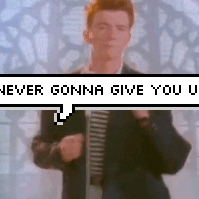


.thumb.jpg.ab6821c090888206ddcf98bb04736c47.jpg)
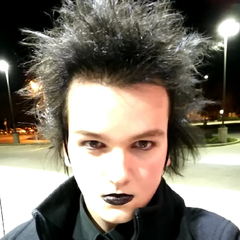











Create an account or sign in to comment
You need to be a member in order to leave a comment
Create an account
Sign up for a new account in our community. It's easy!
Register a new accountSign in
Already have an account? Sign in here.
Sign In Now