Removing an external Steam Library while Steam is open?
Go to solution
Solved by Mira Yurizaki,
23 hours ago, ifconfig said:Huh. That sounds like an interestingly plausible option. Could you please describe the process in more detail?
So I tested it. It looks like Steam doesn't know any different regardless. Though it may run into issues if it tries to update the game.
The process is basically:
- Make sure Steam is closed and the external drive is on
- Find the game's appmanifest file. It's in the "steamapps" folder where the Steam Library is. The number is the same number in the URL on the game's page on Steam. So for example, BioShock Remaster's URL is https://store.steampowered.com/app/409710/BioShock_Remastered/, the number there is the same as its appmanifest file.
- If you haven't already, move the appmanifest file to the local storage.
- Open a command prompt as an administrator
-
Change the directory to the local Steam library's "common" folder using cd and the full path to the "common" folder. If there are spaces, you need to surround the path with double quotes. So for example:
cd "C:\Program Files (x86)\Steam\steamapps\common" -
Create a symbolic link using the command mklink /J [name of the game's folder] [Path to game on external drive] . Example:
mklink /J "Bioshock Remastered" "E:\Apps\SteamLibrary\steamapps\common\Bioshock Remastered"
That should make a symbolic link to the external drive on the local storage. When you launch Steam, the game should appear like it was installed. If you turn off the external drive, Steam shouldn't care.







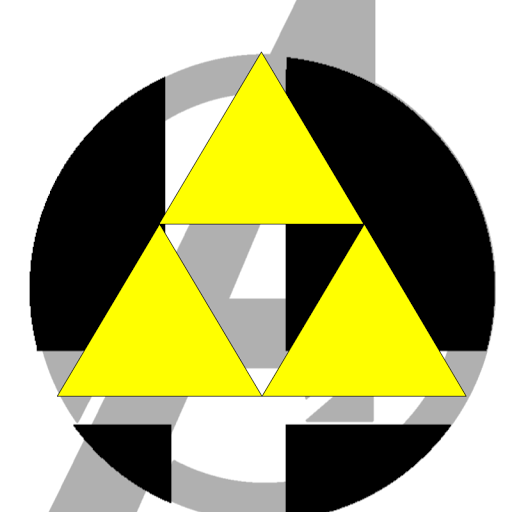










Create an account or sign in to comment
You need to be a member in order to leave a comment
Create an account
Sign up for a new account in our community. It's easy!
Register a new accountSign in
Already have an account? Sign in here.
Sign In Now