I've got 2 monitors, and when i plug the second one in, both of them go black.
-
Featured Topics
-
Topics
-
0
-
DietzDiet ·
Posted in Storage Devices2 -
LinuxPiThor ·
Posted in Linux, macOS and Everything Not-Windows0 -
frozensun ·
Posted in Laptops and Pre-Built Systems10 -
9
-
19
-
Vectraat ·
Posted in Phones and Tablets0 -
2
-
superbrett2000 ·
Posted in Cases and Mods7 -
0
-

.png.255947720031a641abdac78e663b681c.png)






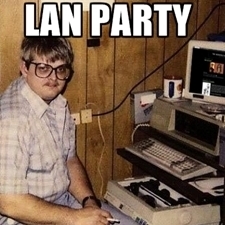







Create an account or sign in to comment
You need to be a member in order to leave a comment
Create an account
Sign up for a new account in our community. It's easy!
Register a new accountSign in
Already have an account? Sign in here.
Sign In Now