-
Featured Topics
-
Topics
-
eece_ret ·
Posted in Peripherals0 -
johnt ·
Posted in New Builds and Planning0 -
Nembass ·
Posted in Graphics Cards1 -
1
-
YamiYukiSenpai ·
Posted in Tech News1 -
Agall ·
Posted in CPUs, Motherboards, and Memory6 -
philelli ·
Posted in CPUs, Motherboards, and Memory2 -
2
-
2
-
0
-








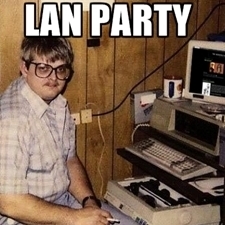



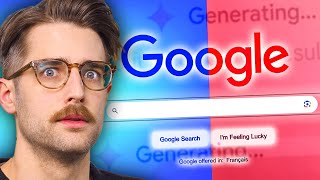




Create an account or sign in to comment
You need to be a member in order to leave a comment
Create an account
Sign up for a new account in our community. It's easy!
Register a new accountSign in
Already have an account? Sign in here.
Sign In Now