Windows 10 SSD upgrade
-
Featured Topics
-
Topics
-
Idkwhattodowithmylife ·
Posted in New Builds and Planning0 -
0
-
0
-
1
-
0
-
0
-
0
-
2
-
Spencer The Mid ·
Posted in Hobby Electronics0 -
Eurimeee ·
Posted in Troubleshooting1
-







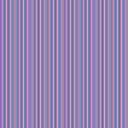










Create an account or sign in to comment
You need to be a member in order to leave a comment
Create an account
Sign up for a new account in our community. It's easy!
Register a new accountSign in
Already have an account? Sign in here.
Sign In Now