-
Featured Topics
-
Topics
-
0
-
rangh ·
Posted in Graphics Cards1 -
pilgr1mag3 ·
Posted in Troubleshooting4 -
thekingofmonks ·
Posted in Audio0 -
1
-
0
-
7
-
10
-
9
-
techfan84 ·
Posted in Troubleshooting1
-


.png.255947720031a641abdac78e663b681c.png)




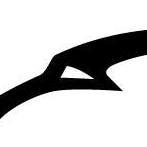










Create an account or sign in to comment
You need to be a member in order to leave a comment
Create an account
Sign up for a new account in our community. It's easy!
Register a new accountSign in
Already have an account? Sign in here.
Sign In Now