Browser fonts suddenly changed!?
If Firefox, go to Options, than go to the Content tab.
Within that tab, click on Advanced, and make sure the check box "Allow pages to use their font..." is checked.
Click OK everywhere, and restart Firefox.
If that doesn't help, open the system Font folder (search for "Font", and it should show up), and make sure: Segoe UI is there.
If it is missing, then using Windows System Restore, take your system back in time where it used to work, or upgrade Windows to the same version you have now (yes you can do that), or re-install Windows.
If it is there, then you can re-create your your Firefox account. To do this, go on the menu of Firefox, and click on teh help button (?), then click on Troubleshooting Information. A page will display. On it, you'll see a button "Reset Firefox".
Click on it, and all add-ons will be removed, all personal settings will be removed, your bookmarks should remain, but I suggest to do a backup of them (Bookmark menu button > click on "Show all bookmarks". A panel will show. On it, click on Import and Backup

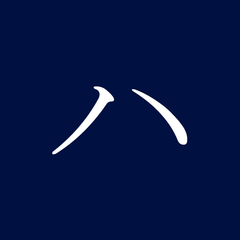
.png.255947720031a641abdac78e663b681c.png)















Create an account or sign in to comment
You need to be a member in order to leave a comment
Create an account
Sign up for a new account in our community. It's easy!
Register a new accountSign in
Already have an account? Sign in here.
Sign In Now