Debian 11's Terminal isn't working as expected.
Go to solution
Solved by LloydLynx,
Become root with
su -
Install a text editor called Nano
apt install nano
Run "visudo" using the Nano text editor
env EDITOR=nano visudo
Scroll down and change these lines to look like mine.

Exit Nano with Ctrl+x, then choose yes to "Save modified buffer".
Now run usermod to add yourself to the sudo group.
usermod -aG sudo <your username>
If you don't know your username exactly, you can open a new terminal and run "whoami" to find out.
Now that you've completed all steps, logout and log back in.

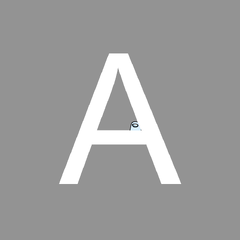

















Create an account or sign in to comment
You need to be a member in order to leave a comment
Create an account
Sign up for a new account in our community. It's easy!
Register a new accountSign in
Already have an account? Sign in here.
Sign In Now