WHEA PSHED bluescreen when playing some games
Go to solution
Solved by unclewebb,
@AnxiousBeat Your undervolt is too much. Do not undervolt the Intel GPU. Set that to +0.0000. Try setting only the core and the cache to an offset of -60 mV. If this is stable for a few days, try a little more. Most of these CPUs lose stability if you go beyond -75 mV. When you lower the turbo ratios and run the CPU slower than its default speed, you usually have to reduce the amount of your undervolt.
Reduce the undervolt as much as necessary until the blue screens completely go away.









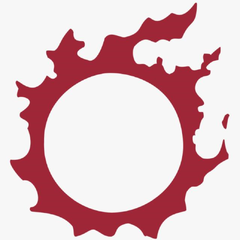








Create an account or sign in to comment
You need to be a member in order to leave a comment
Create an account
Sign up for a new account in our community. It's easy!
Register a new accountSign in
Already have an account? Sign in here.
Sign In Now