My PC wakes itself after putting it to sleep.
Go to solution
Solved by Rahmat Baghdadi,
Me and tlustymen were trying to fix this in private. Turns out disabling the "Wake Timers" does fix it, in case the type of "Wake Source" is "Wake Timer".
So, if your PC is having nightmares too, check the type of your "Wake Source" by running this command on CMD:
powercfg /lastwake
Then if it is "Wake Timers", follow this guide to disable all the Wake Timers:
How to Disable Wake Timers:(source)
Note: Disabling wake timers will prevent everything from waking up the device, including Windows Update.
- Open Start menu and type and run Power Options.
- Click on Change plan settings of a power plan.
- Click on Change advanced power settings.
- Expand Sleep -> Allow wake timers tree, and set all options under it (On battery and Plugged in) to Disable.
- Click or tap OK when done.
- To ensure that the computer will not wake up under any circumstances as sometimes Windows may change power plan dynamically due to changed power source, repeat the steps to disable wake timers for all power plans.





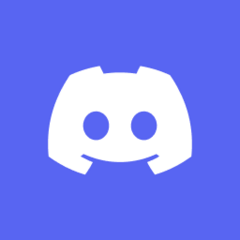













Create an account or sign in to comment
You need to be a member in order to leave a comment
Create an account
Sign up for a new account in our community. It's easy!
Register a new accountSign in
Already have an account? Sign in here.
Sign In Now