-
Featured Topics
-
Topics
-
0
-
zekebloke ·
Posted in Programs, Apps and Websites0 -
1
-
uncanny_mac ·
Posted in Troubleshooting5 -
Nyu535 ·
Posted in Troubleshooting4 -
7
-
Denz006 ·
Posted in Troubleshooting2 -
ljukii ·
Posted in New Builds and Planning2 -
3
-
Tesioniro ·
Posted in New Builds and Planning3
-








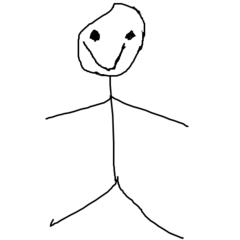










Create an account or sign in to comment
You need to be a member in order to leave a comment
Create an account
Sign up for a new account in our community. It's easy!
Register a new accountSign in
Already have an account? Sign in here.
Sign In Now