No display after updating bios
-
Featured Topics
-
Topics
-
acenxl ·
Posted in Peripherals0 -
Lil-Dabbie ·
Posted in Troubleshooting1 -
porina ·
Posted in Peripherals1 -
Ren Hiyama ·
Posted in CPUs, Motherboards, and Memory3 -
1
-
E-waste ·
Posted in Programs, Apps and Websites0 -
2
-
INotPablo ·
Posted in Storage Devices1 -
2
-
1
-







.thumb.jpeg.9babd505c85c11addf31a285a02547cc.jpeg)
.thumb.gif.c5b4b2d840060f4c6c30ab67518ed448.gif)


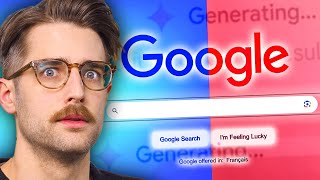




Create an account or sign in to comment
You need to be a member in order to leave a comment
Create an account
Sign up for a new account in our community. It's easy!
Register a new accountSign in
Already have an account? Sign in here.
Sign In Now