-
Featured Topics
-
Topics
-
0
-
Darth Destiny ·
Posted in Graphics Cards0 -
0
-
Shadow1789 ·
Posted in CPUs, Motherboards, and Memory1 -
2
-
1
-
0
-
JewPacaBraZ ·
Posted in Troubleshooting1 -
johnny45 ·
Posted in Linux, macOS and Everything Not-Windows4 -
7
-
-
play_circle_filled

Latest From Linus Tech Tips:
I Am Not Buying A Super Computer - WAN Show May 3, 2024

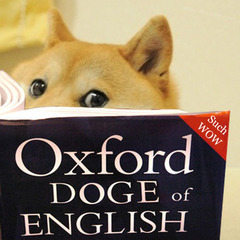

















Create an account or sign in to comment
You need to be a member in order to leave a comment
Create an account
Sign up for a new account in our community. It's easy!
Register a new accountSign in
Already have an account? Sign in here.
Sign In Now