-
Featured Topics
-
Topics
-
Quidsn ·
Posted in Graphics Cards1 -
1
-
Geo B ·
Posted in Graphics Cards0 -
ePog123 ·
Posted in General Discussion2 -
Nfreake ·
Posted in Troubleshooting6 -
kodokuj ·
Posted in Graphics Cards1 -
.HEXY ·
Posted in Graphics Cards1 -
5
-
Dedayog ·
Posted in CPUs, Motherboards, and Memory5 -
4
-








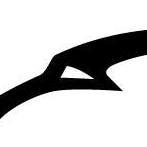
.thumb.png.b3167199d731d1ef4c7a3db9c011ce01.png)







Create an account or sign in to comment
You need to be a member in order to leave a comment
Create an account
Sign up for a new account in our community. It's easy!
Register a new accountSign in
Already have an account? Sign in here.
Sign In Now