How do i make multiple accounts on the same PC?
-
Featured Topics
-
Topics
-
TukangKopi ·
Posted in Networking0 -
0
-
8
-
9
-
Cramig88 ·
Posted in Networking0 -
5
-
dominz88 ·
Posted in Peripherals1 -
3llyas ·
Posted in Graphics Cards1 -
jsnotlout1 ·
Posted in Graphics Cards11 -
1
-











.thumb.jpg.e773e7935d4eca516d76487b1c646e4c.jpg)







Create an account or sign in to comment
You need to be a member in order to leave a comment
Create an account
Sign up for a new account in our community. It's easy!
Register a new accountSign in
Already have an account? Sign in here.
Sign In Now