Used Gaming PC
-
Featured Topics
-
Topics
-
INotPablo ·
Posted in Peripherals1 -
0
-
LT2 ·
Posted in Laptops and Pre-Built Systems5 -
7
-
joshfrog ·
Posted in Mobile Gaming5 -
5
-
1
-
f23948 ·
Posted in Programs, Apps and Websites3 -
1
-
1
-

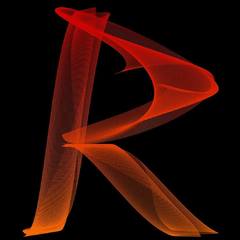


.thumb.jpeg.9babd505c85c11addf31a285a02547cc.jpeg)












Create an account or sign in to comment
You need to be a member in order to leave a comment
Create an account
Sign up for a new account in our community. It's easy!
Register a new accountSign in
Already have an account? Sign in here.
Sign In Now