-
Posts
9,099 -
Joined
-
Last visited
Content Type
Forums
Status Updates
Blogs
Events
Gallery
Downloads
Store Home
Posts posted by -rascal-
-
-
7 hours ago, UwUHydro said:
I recently Upgraded my pc I kept some of the old parts and upgraded Mobo, Ram, and CPU. I tried playing Sea of Thieves, Greyzone Warfare, Fallout 76, Fallout 4, Halo Infinite and Helldivers if I drop the graphics setting to as low as they go i can get on average 60 frames. With the games set to the default auto detected graphics setting im only getting 20FPS on average.
Pc Parts bellow:
i7 12700KF
2080 super 8gb Asus
32Gb Corsair Vengeance Ram
MSI Z690 Pro Wifi
750W + 80 silver Corsair 750M PSU
Game Drive is a Samsung 1TB 870 Evo
I Think I have updated all drivers to their current ones the only one I couldn't find was for my chipset/CPU. My guess is that it could be from only having one of the 8 pin PCIE cables connected to the Mobo and not 2 as my PSU doesn't have an extra 6+2 pin cable. Other than that I am lost at how Task Manager says that it is low impact when running games. On average GPU usage is at 12%, CPU usage stays around 15-25%, Ram sits at 40-50% and the drives aren't maxed at all. Any help would be appreciated.
What do you mean PCI-E 6+2 for the motherboard??!
The motherboard should be using the EPS 8-pin / ATX 4+4 pin cable, NOT a PCI-E power cable.
One EPS 8-pin power is enough, especially for a i7-12700KF.
CPU does not require drivers, but the chipset drivers, along with ALL the necessary motherboard drivers, should be through the motherboard support page.
https://www.msi.com/Motherboard/PRO-Z690-A-WIFI/support#driver
Did you do a fresh install of Windows, or did you re-use your old install?
Did you uninstall the OLD drivers for your old CPU/Motherboard?
The motherboard has 4x RAM slots.
Which ones are you using?
Is XMP enabled in the motherboard BIOS?
Did you monitor the temperatures?
Is the CPU or GPU thermal throttling / overheating (e.g. poorly mounted CPU cooler)?
-
It looks like 4x DIMMs is still a bit of a hassle, as of... 2 months ago.
Some people are having some luck with 4x DIMMs, but the speed is significantly reduced.
I agree with @OddOod, it likely needs to be fixed/improved within the CPU Integrated Memory Controller (IMC) itself.
-
3 hours ago, PcBeExpensive said:
Use HWMonitor, if you have the Asus software it should tell you temps. CPU-Z also works (I have never used it though). if you have your own thermostat maybe try putting that to the side of the cooler heatsink and see what that reads. Note, I'm pretty sure this is safe, do your own research before doing it. @-rascal- do you know if this is safe?
You won't get accurate temperature reading, it will basically give you the air temperature coming off the heatsink.
It's going to be A LOT lower than actual CPU temperature.
HWMonitor can give funky readings....I've personally switched to using HWiNFO for all my systems, including my Ryzen 5800X rig.
27 minutes ago, Durrb IDk said:I will try this 5500 in another system and see if these overheating symptoms come with it, trying to rule out anything wrong with the actual CPU itself.
Or perhaps wrong BIOS settings, not sure.The motherboard should support Ryzen 5000 series out-of-the-box, but you can check for any new BIOS updates.
If you suspect a BIOS setting is wrong, possibly, use the 'Load Defaults' option.
-
4 minutes ago, Durrb IDk said:
I used the new cooler that came with the box, which has paste pre-applied.
After I discovered the heat issue I took it off again and applied some Arctic MX-4 I had lying around that I used for my main build (which is a 5600, no heat issues, same cooling solution).I would double check the mounting.
When you reinstalled the CPU Cooler, did you tighten the 4x screws gradually (e.g. in a 'X' pattern) ?
@PcBeExpensive Made a good point about the Sensor / Software.
-
15 minutes ago, Durrb IDk said:
Heyo, was wondering if anyone knows why a 5500 would creep to 90 degrees Celcius during a Cinebench test?
System specs are as follows:
- Ryzen 5 5500 6-Core with an AMD Wraith cooler.
- ASUS A520M-K Motherboard.
- ASUS Dual RTX 3050.
- 16 GB (2x8) DDR4 @ 3200 MHz.
- 4x 120mm fans.
It had a Ryzen 5 4500 before this and had no issues with it.
I have not changed anything in BIOS save for D.O.C.P. and ReBAR.Did you re-use the thermal paste + cooler from the Ryzen 4500?
If you take the CPU cooler off, you want to re-apply the thermal paste.
Next step is to make sure the cooler is mounted properly.
The Ryzen 5500 should not be getting that hot, even with the stock cooler.
-
6 minutes ago, Dixel said:
Also, what if it is the PSU and it's gone forever? What do I do now, just drop 60$ on another?
If the PSU is dead / dying, you don't really have a choice.
Especially if you need the PC up and running ASAP, too.
I would NOT recommend that you try to "self diagnose / self repair" a malfunctioning PSU, too.
-
1 hour ago, spunk.funk said:
Remove the GPU on your https://www.gigabyte.com/Motherboard/B560M-DS3H-AC-rev-1x#kf
Use the onboard HDMI port to connect to your monitor or a TV.
Start the computer and press the Del key to enter Setup (Bios) if that loads Set Bios to Defaults.
If that doesn't load, check on the motherboard for EZ Debug Lights (ie) CPU, DRAM, VGA, Boot (See attached) if one or more of these lights are lit then that will point to the issue.
Clearing CMOS will be set everything back to Default, unless the Motherboard got shorted out.
Ryzen 5600 does NOT have iGPU. The HDMI / DP ports on the motherboard does nothing.
@Dixel if you can borrow another graphics card or something, to rule out a faulty GPU.
The Red LEDs on the XFX graphics card only comes on during two possible scenarios:
- PCI-E power cable not connected / missing
- Voltage through the connector is too low (e.g. PSU / connector issue)
So the other item to check is the PSU - see if that has started to go bad, etc.
-
19 minutes ago, robjt said:
yeah reseated everything cables compant's ect. still has the vga light i'm guessing because i have a new gpu i think the motherboard has been fried maybe just the pci port probably the whole thing. just makes no sense that it still powers on just isn't putting anyrbint out
There is a possibility that the PCI-E X16 slot may be damaged, too.
You'll have to get a friend or a shop to help check each component (e.g. CPU, RAM, GPU, etc).
-
40 minutes ago, robjt said:
all power cables on and plugged in. ik vga is gpu but the cpu light popped up for a second but didn't the first time could be because i reseated the cmos battery
That's normal.
The debug LEDs / Q-LEDs are supposed to cycle through CPU-RAM-GPU-BOOT.
It's checking if each major component is working, and will STAY on the item that's causing POST / Boot problems.
The checkboard display on the bottom of the screen... that is NOT a good sign.
-
24 minutes ago, ShayOh said:
Hey guys! I built a computer for my son about a year ago and recently it's been freezing a lot no error, no way to go back to Windows, keyboard seems to lock up (caps, etc..) as well.
specs:
Ryzen 5 5600silicon power 32gb ddr4 3200
Gigabyte B550M Aorus elite am4
MSI MAG A650BM 650W
Mushkin m.2 1tb PCIe gen3
DIYPC MA08-BK Black USB 3.0 Micro-ATX Mini Tower (huge mistake, terrible airflow)
and RX 590 8G (this is the only part I bought second-hand, used)
the freezes are fairly random, but I know for a fact when trying to play Fortnite, a bit after starting a session (dropping off the bus) it freezes.
but my son mostly plays Roblox/Minecraft, seems like it happens in Roblox now, but not so much in Minecraft, and Im fear it's the graphics card, which is not a huge deal (rx590 is what? $60 now?) but can't really test it since I don't have any other graphics card.. is there any error log somewhere I can access to see what could have been the cause?
No Blue Screen or anything?
How much storage is left on the SSD?
I would say to check the health of the SSD and the RAM first, then the RX-590.
-
1 hour ago, James Jonathim said:
I have a fairly computer which I build myself, and one of the LED lights—not the fan doesn't respond. Sometimes it will when I change it in NZXT Cam, but it is very delayed and is unsynchronized with the rest of the AIO lighting. Sometimes it will sync up, but then the color changes and it goes back to be delayed or just white. This is the same for when I adjust the brightness. I have tried restarting my computer to no avail. I have attached an image below, although it is hard to see the malfunctioning light.
That is very likely a defective LED within the fan hub.It should not behave like that.
-
CPU frequency sitting at ~1700 MHz is abnormal.
That's 1/2 of the 3.4 GHz Base frequency....it's like the CPU is running on idle mode.
Also explains why the CPU temperature only peaks at 40*C.
EDIT: Found his result(s) on the 3DMark website.
Links: https://www.3dmark.com/fs/31722082, https://www.3dmark.com/fs/31721931, https://www.3dmark.com/fs/31721815 -
8 minutes ago, CJDriver said:
https://pcpartpicker.com/list/NyQtFs
Does that work?
Yup

I think PCPartPicker made a mistake.
The motherboard has:
QuoteThe case has:
- 1x USB 3.2 Gen 2x2 (e.g. USB-C) cable
- 1x USB 3.2 Gen 1 cable
Quote
You shouldn't need an adapter... -
10 minutes ago, SpaceOperator said:
So what you are saying is that there is no reason to pay a premium for something you cant even take advantage of, so you would be better off buying cheaper gen 3's to get more storage at an affordable price.
Essentially, yes.
A higher-end Gen3 or Gen4 SSD with more storage over a Gen5 SSD with lower capacity.
Also, Gen5 SSDs can run HOT when you push it. Gen3 and Gen4 typically runs cooler.
Checking local pricing for me...
A Gen5 Crucial T700 2TB is $529, the 4TB model is $899.99...
Gen4 WD SN850X 2TB is $234.99 and 4TB is $434.99
Gen4 (tier below the SN850X) WD SN770 2TB is $189.99...
-
If you are just chasing for faster load times, going from Gen3 -> Gen4 -> Gen5 is not going to be noticeable faster.
Going from HDD -> any form of SSD (even a SATA3 SSD) is a VERY significant change.
In the chart @Electronics Wizardy linked, the Crucial T700 is a Gen5 NVMe SSD. The WD SN580 is a lower-end Gen4 NVMe SSD. The difference is 0.9s.
You are not going to see... 33s vs 5s.
- RONOTHAN## and Poinkachu
-
 2
2
-
1 hour ago, Goku1814 said:
Thank u there's a 6800 for 409 is that worth it? Keep in mind I'm gonna sell my older gpu so for $200 so realistically it's only 209
Either go up to the 6800XT (or better), or as someone already mentioned, 7800XT or 7900 GRE. -
8 minutes ago, CJDriver said:
Hello I ran into a compatibility issue with my first pc build where it is saying I need a USB 3.2 Gen 2 to USB 3.2 Gen 1 header.
Here is my build on pcpartpicker: https://pcpartpicker.com/user/CJDriver/saved/DctH4D#note__ref__A
Is this necessary?
Also having trouble identifying the correct apr to order?
List is set to private; we cannot see it. -
1 hour ago, Mcneck said:
Hello everyone,
System specs:
- Windows 10 64Bit
- AsRock Z790 pg lightning
- i7 14700k
- RTX 3090
- Alphacool Eiswolf 2 AIO
I recently purchased one Alphacool Eiswolf 2 GPU AIO (I bought some parts used, some new).
My issue currently is getting the fans on the radiator properly tuned. I have configured fan curves in my mainboard utility (Phantom Gaming Tuning) but somehow they get messed up completely all the time and I don't know why.
I tried setting the fan curves directly in the BIOS, but I cannot choose the GPU as the temperature input for the fans to orient their speed to, so thats super annoying.
Basically what would help me immensly, is some reliable software for fan tuning, that keeps its configuration and does not crash.
There is a slightly newer BIOS Version available for the mainboard, but I did update it a couple months ago, and I would like to explore other options before updating further.
Any help is much appreciated.
Thanks in advance!
If the motherboard is not able to pull GPU temperature information, then you cannot use that to control the GPU AIO fans - some motherboards CAN.
You would need to have some sort of temperature detection + fan control within the Windows / OS environment, rather than in the BIOS firmware.
Normally, the GPU will report the temperature through the drivers / MSi Afterburner, etc. Then it controls the fan header on the GPU.
In you case, the GPU fan header doesn't do anything now....
As some have mentioned, you can try FanControl. https://www.argusmonitor.com/?language=en
Another software you can look into is Argus Monitor. https://www.argusmonitor.com/?language=en
-
Just now, Thomaslje said:
Ok, so the refresh rate also has an effect on total bandwidth, cause when I moved one of the display to my IGPU so I have two attached now, then the 360 HZ option is there fine.
Correct, the higher the refresh rate, the MORE data is coming out through the GPU.
Just to give you an idea...a table pull from Wiki..

From the RTX 4090 spec page....and the fine print.QuoteDisplay Support:
Maximum Resolution & Refresh Rate (1) --- 4K at 240Hz or 8K at 60Hz with DSC, HDR
Standard Display Connectors --- HDMI(2), 3x DisplayPort(3)
Multi Monitor --- up to 4(4)
HDCP2.3
......
...
1 - Up to 4K 12-bit HDR at 240Hz with DP 1.4a + DSC or HDMI 2.1a + DSC. Up to 8K 12-bit HDR at 60Hz with DP 1.4a + DSC or HDMI 2.1a + DSC.
2 - As specified in HDMI 2.1a: up to 4K 240Hz or 8K 60Hz with DSC, Gaming VRR, HDR
3 - DisplayPort 1.4a
4 - Multi Monitor:
4 independent displays at 4K 120Hz using DP or HDMI
2 independent displays at 4K 240Hz or 8K 60Hz with DSC using DP or HDMI
Other display configurations may be possible based on available bandwidth
-
16 minutes ago, Thomaslje said:
The total bandwidth / resolution limit across the display outputs IS a thing.
nVidia GPUs, RTX 4000-series included, have a similar limitation as well.
Otherwise....you can have... people trying to run 16K 240Hz+ across multiple monitors.
-
-
6 minutes ago, CB1608 said:
Thank you I got it to work and go to the American Megatrends screen but can’t get in to the bios and tips on that
Are you able to get a photo or tell us what the American Megatrends screen say?
Does it recognize there is a Ryzen 5600X in the motherboard?
Make sure all the necessary power cables are plugged in (e.g. 8-pin CPU power, any PCI-E power cables the Video Card needs, etc).
Ryzen 5600X is not supported until the BIOS firmware is updated to version 2904 or newer.
-
26 minutes ago, Luminous Journey said:
I tried to install be new be200 for some wifi 7 connectivity on my mother board, but the m.2 pinnouts seem to be different. Am I insane or is something wrong? Do I need to return it and get a different card? Pls help

I'm confused...why do you need to ADD a separate WiFi card, then the ASUS Prime-B760M-A AX COMES with a WiFi + BT combo??
It has the antennas included with the motherboard...
The WiFi card won't work because it is a different M.2 key type.
The motherboard supports M.2 Key M only.
The WiFi card is M.2 Key E.

-
2 hours ago, nexten said:
hey everyone
cooler master is advertising in my country and i was considering them for my pick of a 1440p gaming monitor. i dont have access to a lot of popular options that's why i am listing some popular monitors in my country and if anyone could tell me which one is best? could spent up to about 300$ if its worth it. also these are the prices in my country and i converted to USD for better understanding.
-Cooler Master GM27-FQS 298$
-TUF Gaming VG27AQ1A 314$
-Cooler master GM2711S 270$-Samsung Odyssey G5 G51C 260$
ty

Is the UPDATED ASUS TUFVG27AQL1A available in your region?
The Cooler Master looks like to be decent, though nothing special. For sub-$300 the GM2711S, that's not bad.
https://www.tomshardware.com/reviews/cooler-master-gm27-fqs-review
https://www.tomshardware.com/monitors/gaming-monitors/cooler-master-gm2711s-gaming-monitor-review






![w8-1b1[1].jpg](http://pbs-prod.linustechtips.com/monthly_2024_04/w8-1b11.jpg.d398cd552c668ac0c9a8a5a783838918.jpg)




.png)




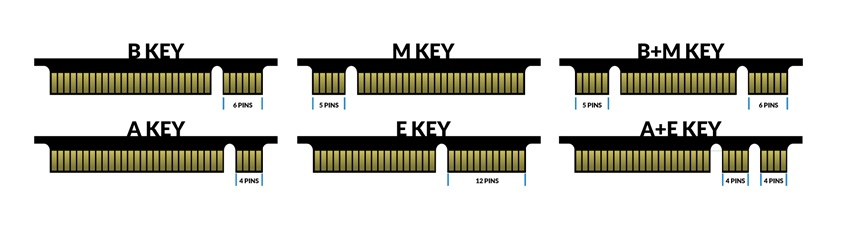
MSI A320M PRO motherboard no post
in Troubleshooting
Posted
Did you buy the Motherboard + CPU together, or they came separate?
Given the A320 chipset, depending on the age of the motherboard, and what CPU was last used with it, it MAY not have microcode support for Ryzen 2000-series (e.g. you need to update the BIOS).