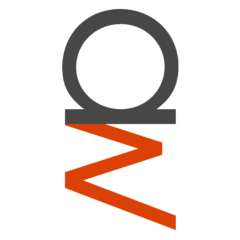-
Posts
4,129 -
Joined
-
Last visited
Reputation Activity
-
 alpenwasser reacted to grimreeper132 in LTT Storage Rankings
alpenwasser reacted to grimreeper132 in LTT Storage Rankings
The Muffinator
Hardware
CPU - Pentium E6600
PSU - some old shitty HP one
MB -
GPU - 8400 GS (Gigabyte GV-N84S-512I)
Case - an old case I own
RAM - 2 X 1024MB DDR2 (will be upgraded with 2 X 2048MB DDR2 sticks soonish)
HDD 1 - 4 X 2TB Seagate and/or WD drives
HDD 2 - 2 X 1.5TB Seagate and/or WD drives
OS drive - 8GB SanDisk Flash drive with xpenology on it
max storage- 11TB
Usable Storage- 6.5TB (Using SHR thing (the synology hybrid RAID one with 2 drive redundancy)
points- 19.7
-
 alpenwasser reacted to unijab in LTT Storage Rankings
alpenwasser reacted to unijab in LTT Storage Rankings
Everything is looking good....
How it looks on my proxmox server....
-
 alpenwasser reacted to 565465464 in LTT Storage Rankings
alpenwasser reacted to 565465464 in LTT Storage Rankings
Update #1
Long time since I've posted here and the storage situation has changed quite a lot. Gotten an interest in rack servers and I now have had a Dell PowerEdge R515 as my dedicated storage server for almost a year.
Old post
Hardware:
Server: Dell PowerEdge R515
CPU: 2x AMD Opteron 4174 HE
RAM: 32 GB DDR3 ECC
Controller/HBA: H200 (IT mode)
SSD 1: 128 GB Lenovo Branded Samsung
HDD 1: 4 TB Seagate Barracuda 5900 RPM
HDD 2: 4 TB Seagate Barracuda 5900 RPM
HDD 3: 4 TB Seagate Barracuda 5900 RPM
HDD 4: 4 TB Seagate Barracuda 5900 RPM
HDD 5: 3 TB Seagate Barracuda 5900 RPM
HDD 6: 3 TB Seagate Barracuda 5900 RPM
HDD 7: 3 TB Seagate Barracuda 5900 RPM
HDD 8: 3 TB Seagate Consellation 7200 RPM
HDD 9: 8 TB Seagate Archive 5900 RPM
HDD 10: 8 TB Seagate Archive 5900 RPM
HDD 11: 8 TB Seagate Archive 5900 RPM
HDD 12: 8 TB Seagate Archive 5900 RPM
Total storage: 60 TB
Software and Configuration:
The server is running FreeNAS 11.1 and I chose FreeNAS as I wanted ZFS for the additional data security and just to try something else than Windows.
The SSD is just sitting there unused as I would have to move the ESXi server that is on top away to take it out.
HDDs are set up in 3x ZPools:
4x3 TB drives RAIDz1 (RAID5) for 9 TB formatted. 4x4 TB drives RAIDz1 (RAID5) for 12 TB formatted. 4x8 TB drives RAIDz2 (RAID6) for 16 TB formatted. In total I end up with 60 TB raw or 37 TB formatted (bit less due to using ZFS).
Usage:
Storing personal files, backups for family, media and Veeam backups (VMs) .
Backup:
The most important files are backed up to Google Drive.
Photo's
-
 alpenwasser reacted to timdine in LTT Storage Rankings
alpenwasser reacted to timdine in LTT Storage Rankings
@gcs8 a moment of glory until @GreasyGaming came along...
-
 alpenwasser reacted to timdine in LTT Storage Rankings
alpenwasser reacted to timdine in LTT Storage Rankings
I may miss a few people that were updates but some new systems have been added:
@snortingfrogs
@brwainer
@Poohy14
@Lurick
@TopWargamer
@Nemockulous
@handruin
@JK Vengeance
@porina
@Darkside447
@GreasyGaming
@deafboy
@Mikensan
@H3llscr3am
@dkuhn
@grimreeper132
@LAwLz
@kiddsupreme
@SakuraChan
@Thorn57
@gcs8
updates:
@b348xyx
@AnonymousGuy
@Mkvarner
@djdwosk97
@Helly
@Green_man_5
@unijab
@Night_Rider0
@Dr_Frankenstein
@dalekphalm
@Jarsky
I had to add a bunch of new OS and Drive types. I also am sure I missed at least one system of note that didn't have five drives. I'll go back and find that to add next time. I was able to get colonel_mortis, one of the mods, to put in the html for me into the front page. Big thanks for the help on that. I'm going to update the github repository with the updates I've made to the configuration pages. I'll keep an eye out for some updates and maybe try making another update then. Or maybe just when I add some drives to try to get a better rank myself
-
 alpenwasser got a reaction from DreamCat04 in POSTING GUIDELINES - Please Read Before Posting
alpenwasser got a reaction from DreamCat04 in POSTING GUIDELINES - Please Read Before Posting
The Build Logs section has additional guidelines from the Community Standards that members must follow when posting. These guidelines are subject to change without notice.
General: Sponsored build logs are allowed, with one banner for your sponsors per build log update. We reserve the right to remove sponsor banners if we deem their usage excessive. You are not allowed to link to their corporate or product sites. The primary goal of your build log is a written/photographic documentation of your build. If you want to include a video, please see the additional items below. The build log should be yours with original content. You can have links to PCPartPicker in your build link for your specific items Videos: Videos are allowed, as long as the focus is on the build. No advertising spots for your channel or your sponsors. The video is only to complement your written build log on the site. You cannot simply post a video. Subscribes or likes are mentioned a maximum of once throughout the video. Build logs are not a chance for you to advertise your own channel. Video does not contain advertisement (similar to the style of LTT ads). Failure to comply with guidelines may result in your thread being locked or removed, along with the possibility of warning points being assigned.
These guidelines are subject to updating and/or change without notice.
-
 alpenwasser got a reaction from HQuan in POSTING GUIDELINES - Please Read Before Posting
alpenwasser got a reaction from HQuan in POSTING GUIDELINES - Please Read Before Posting
The Build Logs section has additional guidelines from the Community Standards that members must follow when posting. These guidelines are subject to change without notice.
General: Sponsored build logs are allowed, with one banner for your sponsors per build log update. We reserve the right to remove sponsor banners if we deem their usage excessive. You are not allowed to link to their corporate or product sites. The primary goal of your build log is a written/photographic documentation of your build. If you want to include a video, please see the additional items below. The build log should be yours with original content. You can have links to PCPartPicker in your build link for your specific items Videos: Videos are allowed, as long as the focus is on the build. No advertising spots for your channel or your sponsors. The video is only to complement your written build log on the site. You cannot simply post a video. Subscribes or likes are mentioned a maximum of once throughout the video. Build logs are not a chance for you to advertise your own channel. Video does not contain advertisement (similar to the style of LTT ads). Failure to comply with guidelines may result in your thread being locked or removed, along with the possibility of warning points being assigned.
These guidelines are subject to updating and/or change without notice.
-
 alpenwasser got a reaction from CuritsFeatures in Flashing an LSI 9211-8i RAID Card to IT Mode for ZFS/Software RAID (Tutorial)
alpenwasser got a reaction from CuritsFeatures in Flashing an LSI 9211-8i RAID Card to IT Mode for ZFS/Software RAID (Tutorial)
Flashing an LSI 9211-8i to IT Mode
(might also be useful for flashing other LSI RAID cards)
(newbie edition)
"It can't be that difficult.", I thought to myself before starting this adventure. "Tons of people have done it, there are quite a few tutorials on it, this should be feasible."
Yeah, right...
Seriously though, it's not actually that tricky, it's just that the info I needed to get it done required quite a bit searching and trial-and-error.
Note: I put this in the storage subforum instead of the tutorials because it's fairly specific and the people who might find this useful are more likely to be lurking around here I'd estimate.
Disclaimer
Flashing your cards can break them if things go wrong. This post is merely a documentation on my way to success, and I provide this info in the hopes it might be useful to somebody. However, I take no responsibility for anyone else's misfortunes.
Proceed at your own peril.
Anyway...
FreeNAS Users
@wpirobotbuilder has discovered that FreeNAS already seems to have the sas2flash utility built in, check this post for more info.
Windows Users
See this post from @Danny91 for a small tip about drive spin up and down.
The Objective
I plan on using this card in a server running ZFS as its main data file system. Since this isn't a ZFS tutorial I won't go into the details, but basically ZFS prefers direct access to your disks without a controller doing any "smart" things in between (like, for example, running a RAID setup).
Often, RAID cards will be delivered running in IR mode (Integrated RAID firmware), and we would like to change that to IT mode (Initiator target mode), so that the controller just acts as a host bus adapter without trying to do anything smart.
This can also be desirable if you're not running ZFS, for example if you'd like to use software RAID.
In order to change from IR to IT mode, we need to flash a different firmware onto the card.
What I Used
- motherboard: Asus P8Z68 (yes, the M/B matters)
- a 4 GB USB flash drive
- the file 9211-8i_Package_P17_IR_IT_Firmware_BIOS_for_MSDOS_Windows from LSI's product site's "SOFTWARE DOWNLOADS" section on the 9211-8i.
- the file Installer_P17_for_UEFI from LSI's product site's "SOFTWARE DOWNLOADS" section on the 9211-8i
- a precompiled UEFI shell (see below for details)
Sources
I primarily followed the instructions from Bryan Vyhmeister's excellent blog post on this topic, but I needed to do quite a bit of additional research on getting the UEFI shell to work, which is why I'm creating this tutorial (not that I fault him for that, his tutorial is not supposed to be an UEFI shell primer, after all. If it hadn't been for his post it would have probably taken me many more hours than it did). There's quite a bit more info I plowed through on my way to the objective, but none of it was really pertinent to getting the job done. Also, for some of the UEFI shell files, I used the Arch Linux Wiki.
Shall We Proceed?
Alright then, let's get started.
Getting the Firmware and BIOS Files for the HBA
Note: Obviously, the version numbers might change in the future.
- Create a FAT partition on the USB drive.
- 9211-8i_Package_P17_IR_IT_Firmware_BIOS_for_MSDOS_Windows: Grab the file from LSI's site (doesn't matter if you're running Linux, *BSD or Win) and unpack it. You need the file 2118it.bin, located in the directory Firmware/HBA_9211_8i_IT in the archive. Of course you can also choose to simply update the IR firmware if you wish, then you'll need that file, located in Firmware/HBA_9211_8i_IR. Either way, copy
the firmware file onto your USB drive.
- You also need to update the card's BIOS for this (at least AFAIK), so also grab the file mptsas2.rom, located in the directory sasbios_rel inside the archive. Copy that file onto your USB drive as well.
- Note: You can, but don't need to, create separate directories on your USB drive. In the end, we will only have four files on it, so it doesn't really matter.
- Grab the Installer_P17_for_UEFI file from LSI's website and unpack it.
- Copy the file sas2flash.efi, from in the directory sas2flash_efi_ebc_rel in the archive, onto your USB drive, into the same directory as the firmware and the BIOS file (yes, I'm aware you can put all of the three files at arbitrary locations, but why make things more complicated...).
- That's phase 1 completed, now all that's left is getting this to run on your PC. That was actually the trickier part for me...
Getting the UEFI Shell
The first thing that went through my mind when I got to that part of the tutorial I linked above was pretty much just "WTF?".
I quite frankly had simply never heard of an UEFI shell, let alone used one, and searching the web I found precious little information about the subject (and what I did find was mostly rather technical and would have required lots of thorough reading to understand it, and even then it was doubtful if it was actually going to be of any use to me).
For those of you who are also a bit puzzled by this (then again, maybe I am the only one), basically the EFI shell is a command line interface that let's you do basic system tasks on your machine (yes, I am aware that that is a very broad generalization, but it will suffice for the purposes of this tutorial, otherwise you are welcome to start reading docs on the subject).
Unfortunately, depending on your M/B (and that's why the M/B is relevant in this), you will require a different shell, and will need to follow different steps to access it. I have gotten the impression that some boards even come with an integrated one, but I'm not 100% certain on that. If you have such a board, you can skip the next part, since you don't need to download one.
The different versions of the shell you're most likely to need are these:
- For the most current version (the 2.0 branch), go here and select the one which matches your architecture.
- If those do not work for you (and in my case they did not), it might be that your M/B requires an older version, either the X64 or IA32 version.
- The links for the v1 versions I got from the Arch Linux wiki page here, as mentioned above.
- Copy the EFI shell onto your USB drive as well, I called it shellx64.efi. I am not absolutely certain, but the name
might matter to some extent to your M/B, I have also come across simpler names like shell.efi, but I was so glad when I finally got things working I didn't experiment further to
check which names work and which do not.
UPDATE: Did another flash, indeed Shell.efi also worked.
Flashing the HBA
Mount the LSI card in your machine, plug in the USB drive with all four files on it (the LSI BIOS, the firmware, the sas2flash utility and the efi shell), and drop into the BIOS of your machine.
Note: I'm not an expert on this subject, but I have seen it recommended to have only one 9211-8i in your system during this process. Allegedly it's possible to specifically target a card to flash, but I couldn't try that out, so I have no info on that process.
Getting Into the UEFI Shell
This too wil probably depend on your M/B. On mine, there was an option in the Exit BIOS menu of the BIOS which said Launch EFI Shell from filesystem device. Basically, that option will search any devices you have connected for anything that might be an EFI shell and will try to run it.
If you have the wrong shell or your machine can't find it, you will fail here (took me a few tries to get to the next step...).
Mounting the USB Drive
Once you're in the shell, you need to mount the USB drive with the files on it so that you can access them (obviously).
On my machine, the first thing the shell did was print a nice list of all connected storage devices, with my USB drive labeled ft0 and my HDDs and SSDs labeled blk... You might need to do a bit of trial and error here to find the right drive, but it shouldn't be an insurmountable obstacle.
In my case, mounting the USB drive was done with:
Then I needed to change directories into the drive:
mount ft0: (yes, no 'cd ' or anything like that).
ft0: Inside a directory, you can list the contents with
and change directories with
ls And this is what it looked like for me after that:
cd directory_name (click image for full res)
Actually Flashing the Card
This was actually fairly straightforward. Make sure you're in the directory with the BIOS, firmware and sas2flash.efi, and run the following command to reset the card and prepare it for the new BIOS and firmware.
CAREFUL: DO NOT TURN OFF OR REBOOT YOUR MACHINE AT THIS POINT. ALLEGEDLY YOU WILL HAVE A BRICKED CARD ON YOUR HANDS!!!
This is what it looked like during the erasing process for me. The actual erasing takes a while, to be specific this step:
(click image for full res)
sas2flash.efi -o -e 6 After a successful erase, this is what you should get: (click image for full res)
Then flash it with the new files: Which should look like this: (click image for full res)
You can check if the new flash was successful with:
sas2flash.efi -o -f 2118it.bin -b mptsas2.rom Which gave me this output: (click image for full res)
sas2flash.efi -listall Alternatively, you can get more detailed info with the -list command. The 'Firmware Product ID" field will indicate if the controller is now running in IT mode:
Output for that command:
sas2flash.efi -list (click image for full res)
NOTE: You can also check if the sas2flash utility detects your card(s) properly with the listall command before you start the whole process. If the card doesn't show up here, you won't be able to start flashing in the first place.
You can then leave the UEFI shell with exit and should be back in your M/B's BIOS.
To make sure your card is now in IT mode, reboot your machine and it should get displayed when the card's BIOS is run.
As you can see, it is not actually all that complex, but there are a hilarious many things that can refuse to play ball in this, and sorting out those from the ones that work took quite a bit of effort. If you search around the web for flashing this card you will find many alternative procedures, and depending on your setup (hardware, the version of sas2flash you're using, which firmware type and version you're wanting to flash onto the card etc.) some of them might actually work for you. For me, however, this was the only one that lead to success. Thanks to Bryan's post I was able to save lots of time in finding out which files and tools I needed, but then I was stuck quite a while on that whole UEFI shell thing. Once I had that up and running it was a pretty painless process though.
If you find any errors please point them out. I wrote down what I did quite carefully during the process (primarily to make sure I could reproduce it with a second card should I ever buy one), but I'm not infallible, so there might be undesired entropy lurking somewhere.
Thanks for reading!
So long
-aw
-
 alpenwasser got a reaction from Avocheeseado in POSTING GUIDELINES - Please Read Before Posting
alpenwasser got a reaction from Avocheeseado in POSTING GUIDELINES - Please Read Before Posting
The Build Logs section has additional guidelines from the Community Standards that members must follow when posting. These guidelines are subject to change without notice.
General: Sponsored build logs are allowed, with one banner for your sponsors per build log update. We reserve the right to remove sponsor banners if we deem their usage excessive. You are not allowed to link to their corporate or product sites. The primary goal of your build log is a written/photographic documentation of your build. If you want to include a video, please see the additional items below. The build log should be yours with original content. You can have links to PCPartPicker in your build link for your specific items Videos: Videos are allowed, as long as the focus is on the build. No advertising spots for your channel or your sponsors. The video is only to complement your written build log on the site. You cannot simply post a video. Subscribes or likes are mentioned a maximum of once throughout the video. Build logs are not a chance for you to advertise your own channel. Video does not contain advertisement (similar to the style of LTT ads). Failure to comply with guidelines may result in your thread being locked or removed, along with the possibility of warning points being assigned.
These guidelines are subject to updating and/or change without notice.
-
.png) alpenwasser reacted to Energycore in Moderators Anniversary On The Forum
alpenwasser reacted to Energycore in Moderators Anniversary On The Forum
We have a subforum where every removed thread goes for reference. It's sort of like a thread jail.
And we can see you when you sleep
-

-
 alpenwasser reacted to WkdPaul in Moderators Anniversary On The Forum
alpenwasser reacted to WkdPaul in Moderators Anniversary On The Forum
Yeah ... About that .... We changed the CS to allow PCPP links in sigs!!
-
.png) alpenwasser reacted to Energycore in Moderators Anniversary On The Forum
alpenwasser reacted to Energycore in Moderators Anniversary On The Forum
I don't know what you mean! I haven't ever had anyone claim this on me and especially not today!
-
.png) alpenwasser reacted to WkdPaul in Moderators Anniversary On The Forum
alpenwasser reacted to WkdPaul in Moderators Anniversary On The Forum
You forgot #4 ;
Having a vindictive agenda, and wanting to abuse your power as soon as you become a mod ...
Obviously /s, but you wouldn't believe how many times we're told that after issuing a warning!
-
.png) alpenwasser reacted to Energycore in Moderators Anniversary On The Forum
alpenwasser reacted to Energycore in Moderators Anniversary On The Forum
I needed a coverup story while we figured out whether it's legal to have intercourse with powerful incorporeal beings
-
.png) alpenwasser reacted to Energycore in Moderators Anniversary On The Forum
alpenwasser reacted to Energycore in Moderators Anniversary On The Forum
Can confirm was given a sword by a hot lady in a lake. Then we proceeded to do my "baptism", it was a fun event.
Almost in every case, they choose you. Like a Pokemon trainer. Suddenly I feel like a slave.
The way to be chosen is you have to be:
1) upstanding and preferably with a clear warning history
2) knowledgeable in some sector of tech
3) pretty active in posting helpful posts that utilize said knowledge
-
.png) alpenwasser reacted to Whiskers in Moderators Anniversary On The Forum
alpenwasser reacted to Whiskers in Moderators Anniversary On The Forum
Only a thousand? Jeez I got ripped off.
-
 alpenwasser got a reaction from FI Fheonix in Official LTT BOINC FAQ & Guide
alpenwasser got a reaction from FI Fheonix in Official LTT BOINC FAQ & Guide
Official LTT BOINC FAQ & Guide
NOTE: Still a work in progress for now.
As the old BOINC FAQ was a bit of a mess, we have decided to replace it with a new one.
Massive thanks to @tobben, as well as @Liquidus, @Brainiac777 and @Patramix for their contributions. Also thanks to @Me1z for notifying me of some broken links.
Unlike the old thread, this one will not serve for discussion, if you have a question or issue, just create a new thread in this forum section, that's what it's for after all. Also, the target audience for this, at least for the time being, will mostly be beginners.
What is BOINC?
Boinc is a collection of various distributed computing projects, it gives you the opportunity to lend your unused processing power to do calculations in the name of science and progress! This can be to help medical science, physics, mathematics, better understand nature, or pretty much anything you can find a corresponding project to, it's up to you to decide what you want your computing horsepower to be used for, this gives scientists the chance to gather big ammounts of data by giving them access to hundreds or thousands of computers, all of this is achieved by running some software on your computer, there is also software avaliable for smartphones.
Getting Started
Well, first you need the program, don't you? The BOINC binaries can be downloaded from BOINC's website here. Alternatively, if you're running GNU/Linux, you probably already have BOINC available in your repositories and can it install from there. If your distro has a wiki/help page on it, I recommend reading that, since there can be some slight differences between distros with regards to setting everything up.
Account Managers Vs. Local Configuration
BOINC has something called account managers, for instance BAM! Their primary purpose is to consolidate administration over multiple projects and computers into one central location. It allows you to join projects from one single place, attach and detach computers to specific projects and set all kinds of different configurations from one without needing to go to every computer and configure it separately. You can read more about it on their website (see link above). For now, we'll be sticking to the other variant, which is configuring stuff locally, as it is a bit simpler for beginners.
Joining Projects and a Team
For each project in which you take part, you will have an account on the project website itself as well. Alternatively, if you're not running multiple machines or are a bit confused by account managers, you can also administer BOINC for each PC locally, which is what we'll cover here for the sake of beginner friendliness.
Open the boinc manager, it should be the basic viewer by default, click "Add a project" (screenshots are from tobben, hence why not English, but it should still be understandable):
If you wish to use an account manager, you can click "Use account manager" here, then enter the URL of your account manager of choice, your PC should then sync with the account manager. Alternatively, for not using an account manager, click "Add project"
You will then be presented with a list of all available projects. This is probably where you'll spend quite a bit of time, figuring out what kind of research you wish to support. You can join multiple projects and have them active on your machine at the same time, BOINC will just distribute computing power and time among them.
Pick the project you want, click "Next" and proceed to make an account. This will create an account for you on the home page for the project you choose. You will have to make a
account for each of the different projects you want to join, if you already have an account on the corresponding poject click "Existing user" and log in.
After you have done this it should take you to the web browser and give you some options to join a team and configure your settings.
Joining Teams can be a bit tricky. You can join a different team for each project, so you need to join the team of your choice for each project separately.
For some teams this can be done from within the BOINC manager program, but sometimes that doesn't really work correctly, and in those cases you need to go to the project's website, log in to your accout and set your team membership there.
To join a team in the BOINC Manager Program, click on "View" and set it to "Advanced view". In the advanced view, click on the "Projects" tab, here, you will find a list of your projects.
Click on one of your projects that you want to join the LinusTechTips_Team and on the left side under "Project web pages", click "Your account".
If that doesn't work, you need to go via your account on the project website: Go to the community section on the right and find the field that says "Find a team" and click on it.
Search for the LinusTechTips team and click on the result that is our team, LinusTechTips_Team from Canada, then click "Join this team"
To confirm you're on the team, go back into the BOINC Manager, go to the projects tab in advanced view and see if it says "LinusTechTips_Team" under the Team header. If it doesn't, update the project. If it still doesn't work after that, something has gone wrong and you need to start troubleshooting.
Some More BOINC Manager Info
Most configuration in the BOINC manager as well as more detailed information will be done through the advanced view. For some configuration in the basic view, go to "Tools" -> "Settings".
From the advanced viewer you can see your point statistics, see uploads/downloads the current projects you are working on etc. In the projects tab you can stop and start receiving work units
for each individual project you are working on among other things, Something particularly useful in case of trouble is the event log, located in the "Advanced" menu at the bottom.
Why isn't boinc doing anything?
Often that is because BOINC by default is set to only work when your computer is in idle. You can change this in the "Activity" tab in the advanced viewer, select the options you wish.
Alternatively, you can go to "Tools"->"Computing Preferences" in the advanced viewer, which will give you much more fine-grained control over when BOINC should do what.
Using GPU and CPU for different Projects/
Editing Project Preferences To edit the project preferences you need to go to your account on the specific project you wish to configure. In the "preferences" section, select preferences for the project.
Click "Edit preferences", from there you can set if you want to use a GPU or CPU if not both for the projects, how many resources you want to dedicate to the project and so on.
Badges
In order to be rewarded with the Boinc Team badge, please note the following requirements. (subject to change)
Contributor - When you have contributed more than 25,000 credits, your will qualify for this badge, to show your commitment to LTT and the team.
Bronze Contributor - When you have contributed more than 1 Million credits, your will qualify for this badge. This reflects your serious and continued support of the team.
Silver Contributor - When you have contributed more than 25 Million credits, your will qualify for this badge. This reflects your serious and continued support of the team and your very generous donation of resources.
Gold Contributor - When you have contributed more than 100 Million credits, your will qualify for this badge.. This reflects your dedication and continued support of the team and your very generous donation of resources. You are now a legend!
That's it. Once you hit one of the milestones, PM your Boinc ID to one of the moderators, preferably Whiskers, who will update it in due time.
Links
Boinc home page
http://boinc.berkeley.edu/
Stats Link:
http://boincstats.com/en/stats/-1/team/detail/b85bbff1c6df413a4b44cfb82854273f/
GPU Project Lists:
https://boinc.berkeley.edu/wiki/GPU_computing
DC-Vault Link (site that links numerous project teams into one global score)
http://www.dc-vault.com/showteam.php?team=547
The Old FAQ
-
 alpenwasser reacted to Energycore in What is the most cruel thing you did?
alpenwasser reacted to Energycore in What is the most cruel thing you did?
Locking this because it's endorsing being a dick
-
 alpenwasser reacted to skoalcherry in Issues with my LSI 9211-8i "unable to load avago technologies mpt bios"
alpenwasser reacted to skoalcherry in Issues with my LSI 9211-8i "unable to load avago technologies mpt bios"
Yeah, its very strange indeed.
Im going to try the card in another system when i get the opportunity, if it works there, i will need to re-install this system.
Thank you for your support!
-
 alpenwasser got a reaction from kelvinhall05 in AMD or Nvidia
alpenwasser got a reaction from kelvinhall05 in AMD or Nvidia
While we realize that this is to many people one of the great existential questions of life, given that we have had many, many, many flamewars due to it, I'm going to go ahead and lock the thread before things get out of hand (again). Thanks for understanding.
-
 alpenwasser got a reaction from 3 Lions in AMD or Nvidia
alpenwasser got a reaction from 3 Lions in AMD or Nvidia
While we realize that this is to many people one of the great existential questions of life, given that we have had many, many, many flamewars due to it, I'm going to go ahead and lock the thread before things get out of hand (again). Thanks for understanding.
-

-

-
 alpenwasser reacted to unijab in LTT Storage Rankings
alpenwasser reacted to unijab in LTT Storage Rankings
I just realized that if I can get all my non-ssd drives into my storage server case.... I would jump up to 20th place... wow