Samsung laptop refuses to boot from new ssd (bootloop)
-
Featured Topics
-
Topics
-
0
-
0
-
TukangKopi ·
Posted in Networking2 -
2
-
9
-
10
-
Cramig88 ·
Posted in Networking0 -
5
-
dominz88 ·
Posted in Peripherals1 -
3llyas ·
Posted in Graphics Cards1
-


.png.255947720031a641abdac78e663b681c.png)
















Create an account or sign in to comment
You need to be a member in order to leave a comment
Create an account
Sign up for a new account in our community. It's easy!
Register a new accountSign in
Already have an account? Sign in here.
Sign In Now