-
Featured Topics
-
Topics
-
Alexis-Ms_Sun21 ·
Posted in Troubleshooting0 -
2
-
Cramig88 ·
Posted in New Builds and Planning9 -
Ghostsanonymous ·
Posted in Displays3 -
1
-
0
-
halfbood_drag0n ·
Posted in New Builds and Planning1 -
7
-
2
-
19
-

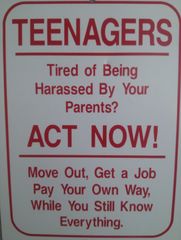
.png.255947720031a641abdac78e663b681c.png)
















Create an account or sign in to comment
You need to be a member in order to leave a comment
Create an account
Sign up for a new account in our community. It's easy!
Register a new accountSign in
Already have an account? Sign in here.
Sign In Now