Graphics Issues
Go to solution
Solved by djtravz,
I just returned it and got a replacement from amazon and it works perfectly without any drivers.
-
Topics
-
sumgreenday ·
Posted in Displays1 -
1
-
0
-
avg boywithuke fan ·
Posted in Troubleshooting0 -
11
-
NetanelC ·
Posted in Troubleshooting1 -
0
-
5
-
4
-
4
-

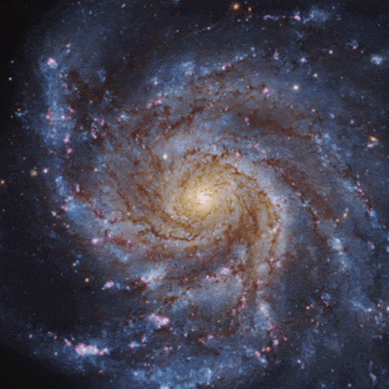
















Create an account or sign in to comment
You need to be a member in order to leave a comment
Create an account
Sign up for a new account in our community. It's easy!
Register a new accountSign in
Already have an account? Sign in here.
Sign In Now