2 Networks 1 for Internet the other for accessing Printer and stuff
Well first of all thank you for explaining so well ! But if I block myself in the router, my computer still thinks it has connection and i just get a page from the router shown which says you are not allowed to access the internet right now ...
and when I try to use NetLimiter (which I have done at some point to regulate my bandwith) it just says that the trial period is over.. but you said there is a free version ? where can i get it from ? That would solve my problem in the easies way I guess...
But today I talked to a friend of mine and what he said seems to work.. I just changed the Gateway of the old connection to something stupid.. Now I access the Internet over the new line and can still use the printer so everything is fine !
But still thanks for trying to help me man :))





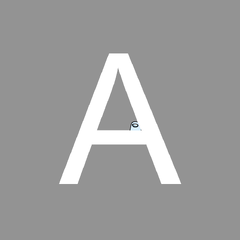











Create an account or sign in to comment
You need to be a member in order to leave a comment
Create an account
Sign up for a new account in our community. It's easy!
Register a new accountSign in
Already have an account? Sign in here.
Sign In Now