Caching a storage harddrive?
-
Featured Topics
-
Topics
-
0
-
1
-
New PCNerd ·
Posted in New Builds and Planning4 -
Matty324 ·
Posted in Troubleshooting3 -
PokeWill ·
Posted in LTTStore.com Merch1 -
5
-
2
-
Hunterkillerdrone ·
Posted in Phones and Tablets2 -
jimroe ·
Posted in CPUs, Motherboards, and Memory7 -
7
-
-
play_circle_filled

Latest From Linus Tech Tips:
Update Windows Before Watching This - WAN Show June 14, 2024


.png.255947720031a641abdac78e663b681c.png)








.thumb.jpg.ab6821c090888206ddcf98bb04736c47.jpg)

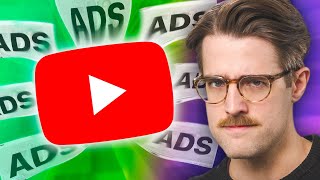




Create an account or sign in to comment
You need to be a member in order to leave a comment
Create an account
Sign up for a new account in our community. It's easy!
Register a new accountSign in
Already have an account? Sign in here.
Sign In Now