Lossless Blu-ray films on Plex?
@MatthewBowker the easiest thing to do is use a handy feature in Handbrake called "Constant Quality" (Shown as the setting "RF"). It's similar to the idea behind "variable bit-rate", except that rather than choose a target file size, you're choosing a target quality level.
Basically, any given scene in a movie doesn't require the same bit-rate to achieve the same level of quality. Eg: A scene with a person looking at a wall painted white will require a lot less bit-rate compared to a scene of a space ship firing a particle beam and destroying another ship.
See this for details on RF settings:
https://trac.handbrake.fr/wiki/ConstantQuality
Most guides I've seen recommend using a "RF" setting of 18 for near lossless quality of Blu-Ray videos.
I recommend you start with one Blu-Ray, and try a few different RF settings until you find the one that is up to your standards. Most of my Blu-Ray's using RF 18 come in around 8-12GB in size, with a few going as large as 20GB, and some going as low as 6GB. The vast majority of them are around 10GB though.
If you want smaller size, use RF 19 or RF 20. The scale works as follows: The closer you get to RF 1, the higher the quality. However, there's not much point in setting it any lower than RF 17 or even 16. The file size will just start to balloon like mad, and can even end up larger than the original Blu-Ray unripped.
This guide might be a good place to start for the whole process:
http://lifehacker.com/5559007/the-hassle-free-guide-to-ripping-your-blu-ray-collection
Point of note: If you want to achieve maximum quality, and don't care about shrinking the file size, simply rip the Blu-Ray using MakeMKV, which is an uncompressed exact copy of the original movie, ripped into MKV format, with all the chapters and audio/subtitles preserved (You can choose which audio and subtitle tracks you rip):









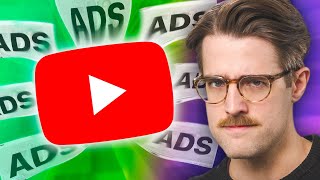




Create an account or sign in to comment
You need to be a member in order to leave a comment
Create an account
Sign up for a new account in our community. It's easy!
Register a new accountSign in
Already have an account? Sign in here.
Sign In Now