Flickering Pixels, Brand New Build
Go to solution
Solved by Garrzilla,
Sweet, I fixed it! I'm not exactly sure what was the cause but I did 2 things:
- I re-seated the graphics card
- I swapped the PCIe power adapter (my psu came with 2)
Also, thanks a lot @Hunched for taking the time to help. <3
-
Featured Topics
-
Topics
-
1
-
1
-
1
-
steamexpm ·
Posted in Storage Devices3 -
teamoney777 ·
Posted in Displays0 -
2
-
0
-
2
-
ArushM ·
Posted in Troubleshooting0 -
2
-
-
play_circle_filled

Latest From ShortCircuit:
Feels like I'm wearing nothing at all... - Shokz OpenFit Air










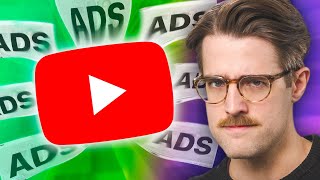



Create an account or sign in to comment
You need to be a member in order to leave a comment
Create an account
Sign up for a new account in our community. It's easy!
Register a new accountSign in
Already have an account? Sign in here.
Sign In Now