GPT vs MBR partition styles
-
Featured Topics
-
Topics
-
NickKz ·
Posted in Programs, Apps and Websites1 -
0
-
2
-
JakubR88 ·
Posted in Graphics Cards5 -
1
-
ollo ·
Posted in Troubleshooting0 -
1
-
YFearless ·
Posted in Troubleshooting0 -
bensinspade ·
Posted in Graphics Cards3 -
WindyGryphon160 ·
Posted in Cooling0
-

.png.255947720031a641abdac78e663b681c.png)





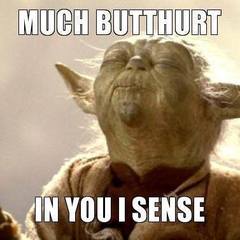









Create an account or sign in to comment
You need to be a member in order to leave a comment
Create an account
Sign up for a new account in our community. It's easy!
Register a new accountSign in
Already have an account? Sign in here.
Sign In Now