Games are crashing when opened. BSOD. Just upgraded PC
-
Featured Topics
-
Topics
-
0
-
Fred_Redstone_2 ·
Posted in Servers, NAS, and Home Lab2 -
0
-
6
-
7
-
DJ Piles ·
Posted in CPUs, Motherboards, and Memory3 -
7
-
0
-
1
-
4
-
-
play_circle_filled

Latest From ShortCircuit:
Feels like I'm wearing nothing at all... - Shokz OpenFit Air














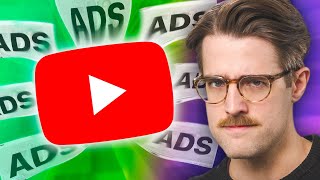



Create an account or sign in to comment
You need to be a member in order to leave a comment
Create an account
Sign up for a new account in our community. It's easy!
Register a new accountSign in
Already have an account? Sign in here.
Sign In Now