dhcp problems "connected but no Internet" in Windows, but work with USB-Tethering
Go to solution
Solved by JantzenPr,
Okayyy, the Internet cable was in a completely wrong port in the router! It works now! I can't belive i'm so stupid! Sorry for bothering you! And thanks for making that Forum a better place!
Sorry for bothering you! And thanks for making that Forum a better place!
Have a nice day/night, danke!
-
Featured Topics
-
Topics
-
0
-
0
-
RvG Iced ·
Posted in New Builds and Planning0 -
Rogers24 ·
Posted in Troubleshooting2 -
TurkishBTW ·
Posted in Peripherals0 -
1
-
kennethk ·
Posted in Peripherals1 -
6
-
BTSHalfLifeAndGmodFan2003 ·
Posted in Storage Devices6 -
6
-




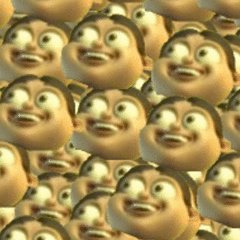














Create an account or sign in to comment
You need to be a member in order to leave a comment
Create an account
Sign up for a new account in our community. It's easy!
Register a new accountSign in
Already have an account? Sign in here.
Sign In Now