-
Featured Topics
-
Topics
-
3
-
2
-
8
-
1
-
0
-
Aussie_Avo ·
Posted in Networking3 -
2
-
Djeunut ·
Posted in Programming1 -
.anon ·
Posted in Storage Devices2 -
9
-






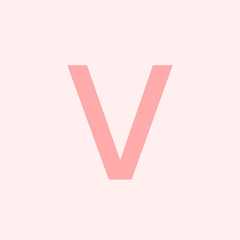
.thumb.jpg.8edb1bbcb637c423c53df04075aa0a71.jpg)









Create an account or sign in to comment
You need to be a member in order to leave a comment
Create an account
Sign up for a new account in our community. It's easy!
Register a new accountSign in
Already have an account? Sign in here.
Sign In Now