Booted a 5900x into bios without cooler, now booting into windows bluescreens. Did I fry the CPU?
-
Featured Topics
-
Topics
-
0
-
INotPablo ·
Posted in Storage Devices0 -
0
-
0
-
IJackSparrow ·
Posted in CPUs, Motherboards, and Memory1 -
2
-
LilFourE ·
Posted in Servers, NAS, and Home Lab1 -
0
-
1
-
JustIce12 ·
Posted in Servers, NAS, and Home Lab2
-




.thumb.jpeg.9babd505c85c11addf31a285a02547cc.jpeg)
.thumb.gif.c5b4b2d840060f4c6c30ab67518ed448.gif)



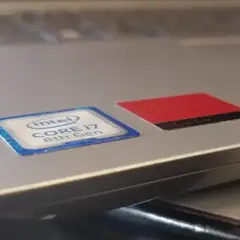


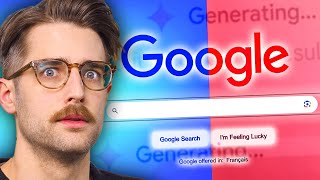




Create an account or sign in to comment
You need to be a member in order to leave a comment
Create an account
Sign up for a new account in our community. It's easy!
Register a new accountSign in
Already have an account? Sign in here.
Sign In Now