Synology NAS - Can I upgrade my drives?
Go to solution
Solved by manikyath,
if you have the drives set up as a mirror (iirc a 2-bay synology can stripe too) you can simply pull one drive, stick an 8TB in, rebuild the array, pull the other drive, stick the other 8TB drive in, rebuild the array, and then expand (i dont think it does that automagically)
-
Featured Topics
-
Topics
-
SketchNI ·
Posted in Programs, Apps and Websites0 -
FI Fheonix ·
Posted in Storage Devices0 -
0
-
Shuyaib007 ·
Posted in Audio0 -
12
-
Sanedish ·
Posted in Troubleshooting0 -
surjava ·
Posted in Servers, NAS, and Home Lab2 -
BytePunk ·
Posted in New Builds and Planning2 -
1
-
6
-


















Create an account or sign in to comment
You need to be a member in order to leave a comment
Create an account
Sign up for a new account in our community. It's easy!
Register a new accountSign in
Already have an account? Sign in here.
Sign In Now