How to install FFmpeg library
Go to solution
Solved by GuiltySpark_,
I know telling people to google things is a no no around here but I found this extremely quickly.
https://manual.audacityteam.org/man/installing_ffmpeg_for_windows.html
Quote
- Go to the external FFmpeg download page.
- Directly underneath "TO DOWNLOAD Lame and FFmpeg for Windows, click links BELOW:", left-click the link ffmpeg-win-2.2.2.exe and save the file anywhere on your computer.
- Double-click ffmpeg-win-2.2.2.exe to launch the installer (you can safely ignore any warnings that the "publisher could not be verified").
- Read the License and click Next, Next and Install to install the required files to C:\Program Files\FFmpeg for Audacity (or C:\Program Files (x86)\FFmpeg for Audacity on a 64-bit version of Windows).
- If Audacity was running when you installed FFmpeg, either restart Audacity or follow the steps to manually locate FFmpeg.
Hope it helps.






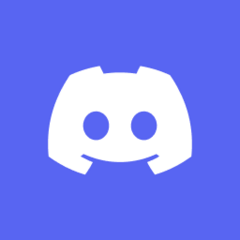












Create an account or sign in to comment
You need to be a member in order to leave a comment
Create an account
Sign up for a new account in our community. It's easy!
Register a new accountSign in
Already have an account? Sign in here.
Sign In Now