How do I choose which input the GPU uses?
-
Topics
-
0
-
0
-
0
-
2
-
2
-
BetteBalterZen ·
Posted in Audio11 -
3
-
sarita-ita ·
Posted in Windows2 -
ShadowfoxEX ·
Posted in Phones and Tablets2 -
6
-
-
play_circle_filled

Latest From Linus Tech Tips:
The Most Awkward Upgrade…. AMD $5000 Ultimate Tech Upgrade










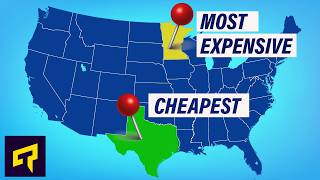





Create an account or sign in to comment
You need to be a member in order to leave a comment
Create an account
Sign up for a new account in our community. It's easy!
Register a new accountSign in
Already have an account? Sign in here.
Sign In Now