Adding date to the name of files and folders
Go to solution
Solved by Jacques Cartier,
1 hour ago, Joshua said:Hi Jacques, we had a similar conversation a few days ago regarding searching a filename.
KCDaRookie on Reddit found the solution:
#NoEnv ; Recommended for performance and compatibility with future AutoHotkey releases.
; #Warn ; Enable warnings to assist with detecting common errors.
SendMode Input ; Recommended for new scripts due to its superior speed and reliability.
SetWorkingDir %A_ScriptDir% ; Ensures a consistent starting directory.
#SingleInstance Force
SelFile = %1%
FileGetTime, FileTimeStamp, %SelFile%
FormatTime FileTimeStamp,%FileTimeStamp%, yyyy-MM-dd
FileGetAttrib, IsFolder, %SelFile%
If InStr(IsFolder, "D" )
{
NewName := RegExReplace(SelFile, "$"," - " . FileTimeStamp)
FileMoveDir, %SelFile%, %NewName%
}
Else
{
NewName := RegExReplace(SelFile, "(\.[^\.]+)$"," - " . FileTimeStamp . "$1")
FileMove, %SelFile%, %NewName%
}











.thumb.jpg.e773e7935d4eca516d76487b1c646e4c.jpg)







Create an account or sign in to comment
You need to be a member in order to leave a comment
Create an account
Sign up for a new account in our community. It's easy!
Register a new accountSign in
Already have an account? Sign in here.
Sign In Now