Ubuntu Server says I am out of storage but I'm not..?
Go to solution
Solved by Joseph Stacklin,
Okay. I'm dumb. So here is the steps I needed to take:
-
Run LVExtend command: lvextend -l +50000 /dev/mapper/server0--vg-root
- The + value is how much is free from the command VGDISPLAY
- The /dev/ value is the location of your LVM partition.
-
Then Run the command: resize2fs /dev/mapper/server0--vg-root
- The /dev/ value is the location of your LVM partition.
And that's it!
root@server0:/home/joseph# resize2fs /dev/mapper/server0--vg-root resize2fs 1.44.1 (24-Mar-2018) Filesystem at /dev/mapper/server0--vg-root is mounted on /; on-line resizing required old_desc_blocks = 8, new_desc_blocks = 33 The filesystem on /dev/mapper/server0--vg-root is now 67594240 (4k) blocks long. root@server0:/home/joseph# df -h Filesystem Size Used Avail Use% Mounted on udev 3.8G 0 3.8G 0% /dev tmpfs 777M 588K 777M 1% /run /dev/mapper/server0--vg-root 254G 61G 182G 26% / tmpfs 3.8G 0 3.8G 0% /dev/shm tmpfs 5.0M 0 5.0M 0% /run/lock tmpfs 3.8G 0 3.8G 0% /sys/fs/cgroup /dev/sda1 511M 6.1M 505M 2% /boot/efi tmpfs 777M 0 777M 0% /run/user/1000
I feel so dumb, but thank you @Electronics Wizardy for your help!

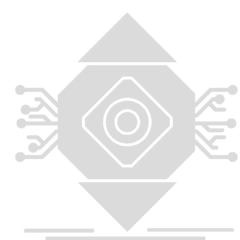














Create an account or sign in to comment
You need to be a member in order to leave a comment
Create an account
Sign up for a new account in our community. It's easy!
Register a new accountSign in
Already have an account? Sign in here.
Sign In Now