How do I hide my real name on YouTube?
Go to solution
Solved by Lurick,
Just now, Computernaut said:I can choose a nickname, but I can't show only that nickname, either it's between my first and last names, or it's after them, those are the only options.
What if you change your name to your nickname and then set the Send Mail As to your real name?
-
Featured Topics
-
Topics
-
Bobzcpu ·
Posted in Power Supplies2 -
1
-
RZBAKA ·
Posted in New Builds and Planning6 -
1
-
Magnumenforce ·
Posted in Phones and Tablets2 -
1
-
0
-
6
-
Crash The Noise ·
Posted in Programs, Apps and Websites3 -
6
-








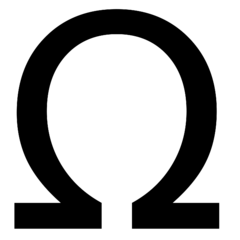










Create an account or sign in to comment
You need to be a member in order to leave a comment
Create an account
Sign up for a new account in our community. It's easy!
Register a new accountSign in
Already have an account? Sign in here.
Sign In Now