X570 Asus Tuf Gaming front panel IO
There is USB 3.0 on your motherboard. It is located near the 24 PIN power connector. Take a look at Screenshot_1, I have highlighted it with pink.
As for the frontpanel IO, in your manual there is a diagram on page 1-13
Screenshot 2 shows the connections you need to make.
Start with your HDD LED, and connect it to the lower left to pins, with the text on the plug, pointing down. That way plus/minus will be in the right direction.
Then connect your "power led" to the top row, with the plus plug in the first pin from the left, then the minus pin next to it. The direction of the text doesn't matter, unless you have OCD and need the text to face up, like I do  .
.
Lastly connect the power sw to the two pins after power led.








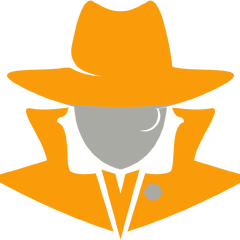









Create an account or sign in to comment
You need to be a member in order to leave a comment
Create an account
Sign up for a new account in our community. It's easy!
Register a new accountSign in
Already have an account? Sign in here.
Sign In Now