Windows 8.1 Update DNS problem
My setup is a ZyXel P660R-F1 modem connected to an Airport Express router, thats it for the setup except for the Rosewill USB network adapter connected to my desktop.
I've been trying to disable NAT on the ZyXel P660R-F1 by going to http://192.168.1.1, but there aren't any options to click on and "Bridging" is greyed out. Not sure if there is a work around for this but I'll be calling my ISP to figure it out. If I can disable NAT on the modem, then I think DHCP only, or DHCP and NAT mode should work on the Airport Express.
Ahh, still on ADSL? That sucks.
If you can't disable DHCP and set it to bridged mode on the ZyXel modem, then chances are you need a newer modem.
Harras your ISP to provide a better/newer one, or check to see if this TP_Link is approved for use on your ISP: http://www.amazon.com/TD-8616-Downstream-Bandwidth-Lightning-Protection/dp/B0034JSYZ2/ref=sr_1_1?s=electronics&ie=UTF8&qid=1409870288&sr=1-1&keywords=ADSL+modem
For $25 you can't go wrong, considering it is from a reputable networking company.

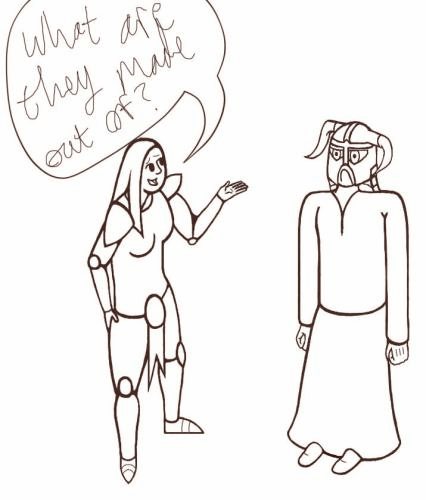





.thumb.gif.40df14148da25ea3d2a8b6b686e8d04b.gif)










Create an account or sign in to comment
You need to be a member in order to leave a comment
Create an account
Sign up for a new account in our community. It's easy!
Register a new accountSign in
Already have an account? Sign in here.
Sign In Now