overheat CPU Overheating after new RAM and thermal paste
Go to solution
Solved by tikker,
2 minutes ago, Bruno Braga said:Could you please take a look at this video I shooted and make your judgement?
That's definitely lacking mounting pressure. Pull the pins up, push the white through the motherboard holes first and then push them down. It should be firmly seated. I never really like the stock coolers though. They alwasy break on me after remounting a couple of times.







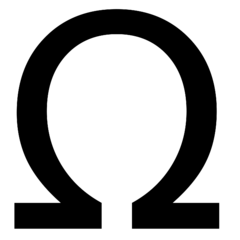










Create an account or sign in to comment
You need to be a member in order to leave a comment
Create an account
Sign up for a new account in our community. It's easy!
Register a new accountSign in
Already have an account? Sign in here.
Sign In Now