DSL and Lubuntu Wi-Fi Help
Go to solution
Solved by Guest,
I ended up fixing it by as suggested, reluctantly reinstalling the OS as I must have changed something I shouldn't have.
I went with LUbuntu 16.04 as it was on the USB I picked up.
I used the following commandsin terminal from askubuntu.com after summoning the terminal with control + alt + T:
sudo -i
echo "blacklist ideapad-laptop" >> /etc/modprobe.d/blacklist.conf
modprobe -r ideapad-laptop
exit
EDIT:
if you can connect to wifi but not access the Internet - click on the wifi symbol, edit connections, select the wifi network, edit, ipv6 and change it to ignore and save.












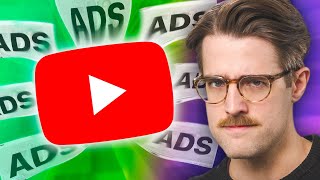




Create an account or sign in to comment
You need to be a member in order to leave a comment
Create an account
Sign up for a new account in our community. It's easy!
Register a new accountSign in
Already have an account? Sign in here.
Sign In Now