5GHz & 2.4GHz Home Network Setup
Go to solution
Solved by LAwLz,
You seem to be misunderstanding dual band routers a bit. The 2.4GHz and 5GHz bands are, and should be, different networks. You should do like ShadyHost said and name them differently so that you can distinguish between them. So add "5GHz" without the "" at the end of the SSID for the 5GHz network, then connect to that one with your PS3. Then connect to the 2.4GHz network with your laptop.
Just naming the networks the same thing won't do anything, except confuse you and make you wonder which network you are connected to.






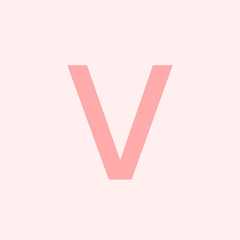
.thumb.jpg.8edb1bbcb637c423c53df04075aa0a71.jpg)









Create an account or sign in to comment
You need to be a member in order to leave a comment
Create an account
Sign up for a new account in our community. It's easy!
Register a new accountSign in
Already have an account? Sign in here.
Sign In Now