PC won't post with XMP enabled
-
Featured Topics
-
Topics
-
Commodore256 ·
Posted in Windows1 -
YoungBlade ·
Posted in Hot Deals2 -
Natsukashii ·
Posted in Laptops and Pre-Built Systems2 -
6
-
Lord Szechenyi ·
Posted in Storage Devices10 -
13
-
Ness1e ·
Posted in Peripherals2 -
2
-
0
-
1
-
-
play_circle_filled

Latest From ShortCircuit:
It's a THICK tablet and I'm kinda into that - Minisforum V3
-
play_circle_filled

Latest From Mac Address:
The Apple Vision Pro Leaves a Mark (but not the right kind)





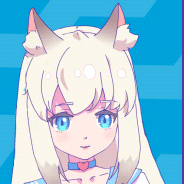








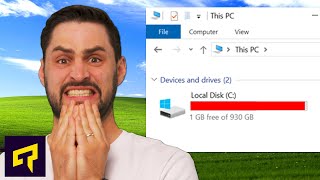
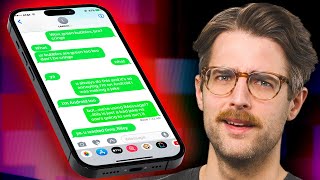


Create an account or sign in to comment
You need to be a member in order to leave a comment
Create an account
Sign up for a new account in our community. It's easy!
Register a new accountSign in
Already have an account? Sign in here.
Sign In Now