i5 13600K cooling/undervolting
Go to solution
Solved by unclewebb,
3 hours ago, Bond007UK said:How do I force this off?
Look in the BIOS for VT-x or something similar and disable that.
-
Featured Topics
-
Topics
-
Soapy1234 ·
Posted in Peripherals0 -
Shutset ·
Posted in Programs, Apps and Websites2 -
Codrut1001 ·
Posted in Troubleshooting0 -
4
-
Cypher-Jackson ·
Posted in CPUs, Motherboards, and Memory5 -
Yousef65 ·
Posted in Troubleshooting2 -
1
-
2
-
AtomAlchemist ·
Posted in Servers, NAS, and Home Lab5 -
5
-






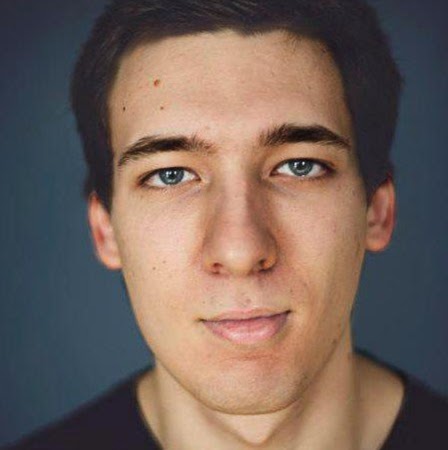











Create an account or sign in to comment
You need to be a member in order to leave a comment
Create an account
Sign up for a new account in our community. It's easy!
Register a new accountSign in
Already have an account? Sign in here.
Sign In Now