Slow internet (wifi) only on pc - seemingly assosiated with windows 11 updates
Go to solution
Solved by Gat Pelsinger,
Look up how you can change the DNS server your computer uses. This might help actually. If you can, re-install Windows, but that's too much work. Also, make sure you are using the correct an most up to date network drivers.
-
Featured Topics
-
Topics
-
4
-
Mortal_2077 ·
Posted in Displays1 -
Brexy9 ·
Posted in Power Supplies1 -
Brexy9 ·
Posted in Graphics Cards1 -
1
-
PapaAquaWet ·
Posted in Graphics Cards1 -
5
-
5
-
1
-
Average Nerd ·
Posted in Build Logs0
-







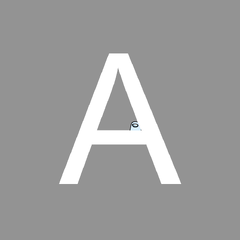







Create an account or sign in to comment
You need to be a member in order to leave a comment
Create an account
Sign up for a new account in our community. It's easy!
Register a new accountSign in
Already have an account? Sign in here.
Sign In Now