help with my monitor
There can be many reasons for that. Easiest would be to rule out any software influence first. Easiest way is to boot to bios and see if it is still there.
I've seen pink tint when windows was trying to run HDR on a non-HDR monitor for some reason...
Next is the cable and ports on GPU and Monitor. You changed the cable already, but can you go to a different port? E.g. HDMI, DP or DVI (whatever you are not using and is present on all devices). I assume you do not use VGA, correct?
Last would be to check your PC on a different display (e.g. TV) to determine if the monitor or your pc is the issue. But then, you definetly have a serious hardware issue. Many of the typical problems can be repaired at home, if you have the time for that. So do not throw away your GPU or Monitor when you are at this point.
edit: You might also want to check the color settings on your monitor. Likely not the reason for your issue, but it takes just 2min to check..


.png.255947720031a641abdac78e663b681c.png)





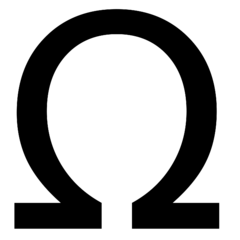










Create an account or sign in to comment
You need to be a member in order to leave a comment
Create an account
Sign up for a new account in our community. It's easy!
Register a new accountSign in
Already have an account? Sign in here.
Sign In Now