Couldn't Wake Laptop With Keyboard And Mouse On Windows 11 Laptop
4 hours ago, PiberiusWilde said:I've been really irritated recently with Windows 11. I've been using my laptop with an external monitor for quite a while now. And I usually kept the laptop closed for most of the time. For convenience I usually put my laptop to sleep when I'm done (If there is a way to power on a laptop without pressing the power button please let me know, LOL). To power it off would rather inconvenient, because I have to open and closed the laptop. I recently upgraded to a Windows 11 laptop.
For some reason it wont woke up when I pressed my keyboard (external) or mouse, heck even sometimes when I pressed the laptop's keyboard it also wont wake up. I have to press the power button to wake it up from sleep. I never had this problem with any windows 10 devices. Only windows 11 that had been having this issue. Please is there a fox to this? I want to be able to wake up the laptop using an external keyboard or mouse.
For the power plan/scheme you are using:
- Make sure Hybrid Sleep is disabled (this features will hibernate the system from sleep, and is normal to require to press the power button to wake up the system. Even on a desktop
- Make sure that 'USB selective suspend setting' is disabled (this cuts the power of USB devices when in sleep, and so, if enabled, while sleeping, the keyboard and mouse aren't powered, and so can't wake up the system.
Beside that you need to open Device Manager, and under each USB devices and your keyboard and mouse property panel, under "Power Management" tab (won't be available for all items, that is fine and expected) make sure they set to not be turned off while system sleep, and, for the devices where you have the option, enable waking up the system.
Lastly, check your laptop UEFI / BIOS, to see for similar options as above, so that USB ports remained powered while sleeping, and can wake up the system.


.png.255947720031a641abdac78e663b681c.png)

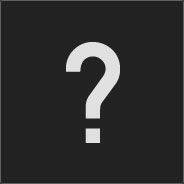



.thumb.jpeg.9babd505c85c11addf31a285a02547cc.jpeg)







Create an account or sign in to comment
You need to be a member in order to leave a comment
Create an account
Sign up for a new account in our community. It's easy!
Register a new accountSign in
Already have an account? Sign in here.
Sign In Now