Lenovo Y50-Y70 Screen Flickering HARDWARE Fix (96% Fixed)
-
Featured Topics
-
Topics
-
Bobzcpu ·
Posted in Power Supplies2 -
1
-
RZBAKA ·
Posted in New Builds and Planning4 -
1
-
Magnumenforce ·
Posted in Phones and Tablets2 -
1
-
0
-
6
-
Crash The Noise ·
Posted in Programs, Apps and Websites3 -
5
-







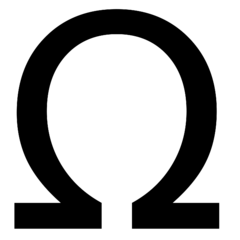










Create an account or sign in to comment
You need to be a member in order to leave a comment
Create an account
Sign up for a new account in our community. It's easy!
Register a new accountSign in
Already have an account? Sign in here.
Sign In Now